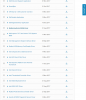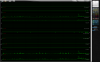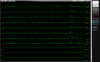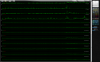Hello! I have staled and pretty much read this complete thread as the writen review for the 7577 are very few and I wanted to get a good understanding of what the laptop is like. I'd like to ask you all to help me a bit as I'm a bit of a dilema. I already posted this on the HP forum section but I thought I might post it here aswell:
Hello there!
I'm thinking of buying a mid 2017 15" omen. Since the laptop is mostly plastic I was wondering wht the build quality is like. I am also wondering what the thermals are like. I'm am considering the HP Omen as for the price (in my country at least) I'm getting amazing specs.
For 1380€ I'm getting the 120Hz Display, GTX 1060 (is it maxq?), 8gb Ram and the i7 alongisde a 256 SSD.
( https://www.mimovrste.com/prenosnik...sd156fhdgtx1060-6gbdos-2le04ea?tab=parameters).
My seond option is the Dell Inspiron 7577 ( https://www.mimovrste.com/gaming-pr...8gbssd256gb156fhdgtx1060w10home-5397184054239) with a GTX 1060 and an i5.
Specs wise the Omen seems like a much better deal ofc but I'm afriad the thermals and build quality won't be that good as I plan on not getting any other computer for the next 4-6 years. And what good will the amazing components do if the chassy ends up getting damaged or if I can fry an egg on the laptop. I travel every week from the town where I study to the my hometown, from collage to my apartment and I need my computer in all of those places so I am really split regarding this.
From the reviews I've read the Insipron seems to have a better build quality but I want to know what you guys think as I really am split here. I'm afriad the omen might be a bit "too good" for it's price as I was using a Y520 Lenovo until i got hit by it's hardware problem of a keyboard that has buttons that stop working and I decided that I'll put in some extra cash to get a laptop with a better build something that will last me yet here I am, picking two laptops in the mid 1300€ range with one being clearly superior specs wise.
I am very split here and I'd love to here other opinions.
-
-
My last laptop being an HP that I was never quite happy with, I would definitely recommend the Dell as far as build quality and thermals. If you look at the two laptop's layout under the shell, I think the Omen is not as well laid out hardware-wise as the Dell 7577 and lacks some of the little details that went into the Dell, despite having nearly identical hardware and overall form.
To be honest I wouldn't be surprised if they are just re-branding these things from a 3rd party seller with how similar they are in all regards. But I do think there are enough differences to say they are not doing that, but likely copying and one-upping each other each iteration they push out. It looks like they do in fact run unique motherboards different from each other.
Imo, the Dell's layout is cleaner and more refined, as well as better reinforced and with what seems to be more careful air handling through flow engineering, rather than what seems to be HP's "lets leave all the hardware and fans wide open so they run cooler" method which allows for heat leakage and contamination via recirculating hot air that shouldn't be able to make it back into the intake but inadvertently does.
Those details amount to a stiffer overall chassis and better thermals for the Dell which are both primary factors in a laptop that affect its long-term lifespan. However, it comes at the small concession of not having a 120Hz panel if gaming is your primary function.
I personally bought my 7577 for school, coding and development, and a bit of gaming on the side if I can ever find the time anymore, so it was a no-brainer for me.
It is my opinion that in recent years, HP's overall build quality has gone down while Dell's has gone up. This is assuming, of course, that either manufacturer doesn't change any of the manufacturing details based on geographic location and sales markets. (I am sitting in the USA fyi.)
The biggest difference between the two that seemed it might matter most to me was the track pad and arrow key configurations, as well as the auxiliary buttons layout around the perimeter of the number pad. Also you can visually compare the heat sink configurations somewhat within these two videos and see the HP approach is different from Dell's (for better or worse).
HP OMEN:
DELL 7577: -
Thanks for the reply @maleko! I agree completely, I much prefer the thermal design of the Dell and it's not so "gamer" look.
I haven't used anything from Dell or HP yet aside from maybe borrowing a device from a family member. My dad has an old HP work station laptop but that looks like a completely different (fully metal) beast compared to the HP Omen so I doubt it has its sturdiness and long lasting design.
The 120Hz panel for me is not that much about the Hz but about the colour accuracy. The 120Hz one is 92% colour accurate while the Dell's is 71% (which is still better than other competitors with 60Hz display).
I am studying graphic design so I can see the benefits of having an i7 with hyper threading for processing some thing in Adobe Illustrator/Photoshop especially if I end up doing some video editing/rendering.
Since you have the 7577 might I ask you about the build itself? I watched the reviews you linked before and what else I could find and from what I understand the Dell has a metal build correct? Is it fully metal or is that just the bottom of the chassis and not the screen area? And speaking of the screen do you notice any screen flex? Especially in the middle of the screen chassis when the laptop is closed.
And how are you finding the battery life? I know the 77 has a smaller pack than the 67 had and that undervolting the CPU can help with this but just regular duty browsing and such.
I've also read that the Omen has the intel HD graphics disabled for god knows what reason (and apparently it can't be reenabled no matter what) which then makes it so the dGPU is being used even when you are browsing the web on the battery pack and ends up pulling more power than an iGPU would.
Thanks again for the thought out response! My heart is with the Inspiron so far but the better display and the i7 processor are giving me second thoughts.
A bit off topic: I do agree tho that looking at the components the offering of these mid/low end gaming laptops it does seem like they all just take the same parts and throw it in different red and black (to hell with this colour combo) chassis.
But then again what else could they pick aside from the components? CPU wise they could either go into the intel U series which is worse from my research or they go the full out desktop grade CPU. That would probably cost more and require even better thermal configurations and considering how some laptops (*cough* Acer *cough*) seem to be able to fry and egg I doubt many could support it. GPU wise AMD chips are pretty much nonexistent aside from a few laptops where they are paired with i3 processors but anything that I would even consider as a contender for a laptops that will last me a few years has an Nvidia 1050/ti/60 + i5/7.
I'm guessing that variance will be better in the next year or whenever Ryzen based chips end up comming into the laptop market but sadly I do not have time to wait.Last edited: Nov 20, 2017 -
- Where are you pulling those color accuracy numbers from? Particularly for the Dell. I guess if you are opting for the 1080p display, then those numbers are as accurate as they can be from the handful of reviewers putting them out there from their *actual testing*. However, iirc I have not seen any hard numbers from the newest iteration Dell 7577 w/4k display published by anyone with the hardware to *legitimately test it*. I believe in that video I posted, the guy reviewing the new 7577 actually just posted the 7567's 4k display test results and assumed they held true for the newest iteration 7577. There is a good chance they are quite similar, but it might not hurt to look into or get more actual hard numbers on. I know I picked the 4k option because I value font clarity and because it seems the 4k panels are a bit higher quality in the first place and capable of greater range of brightness, particularly at the high end. I will say, my panel is not perfect in terms of color reproduction, but I also haven't got the hardware to properly calibrate and tune/test it either... nor do I care all that much for my purposes tbh. I remember somebody saying Win10 in 4k washes colors out in general... so maybe it could be addressed by proper calibration and tuning at the driver level, but I really don't know since that's not my area of interest.
- As far as i5 vs i7, when I was looking at Dell's website they were only offering the i7 as an option, so that's what I got. I usually get i7's anyways though because I value power when I need it, but just remember it adds a bit more heat to the mix and the HyperThreading will realistically only net you 5-20% real world gains on heavy tasks. It is nice to have when you want it or need it, but keep in mind it will shorten the life of the battery and the machine most likely depending how heavy (and how frequent) of a user you are.
- The 7577 (and the Omen as I understand from the review I shared in my previous post) both have aluminum upper halves of their chassis. The 7577 bottom is plastic as I assume the Omen's is too. Saying the two are of the same composition alone isn't all there is to it though. The thickness of the aluminum and the manufacturing details will definitely play a role in the rigidity of the unit. Which is better I couldn't tell you, but I feel my Dell's to be plenty solid and rigid for my purposes. If you really are into custom stuff, you could always design your own bottom hatch covers in CAD and have it made in aluminum or something fancier or with some added enhancements / thickness. 3D printing and sintering processes are well-suited to that sort of stuff these days, and it is a simple rectangle with vents. I hope to mess around with stuff like that in the future at some point.
- The Dell's screen back and bezel is plastic I'm pretty sure and the screen does flex when being opened or closed from the corner, but I don't really think it is anything to be concerned about. I am not in the habit of grabbing or moving my laptop around by its screen, so it is just fine for me. The other day my math teacher was leaning on my 7577 while it was closed and he was helping me with a problem and while I was admittedly concerned, I didn't notice any major flexing or issues caused by it.
- Battery life is still a major area I am tweaking and messing around in. Stock, this laptop will do 2 - 2.5 hrs no problem with a performance profile and light ish usage. If you move to balanced it gets closer to 3.5 - 4.5 hrs depending on load, and when on power-saver it will go in the 4.5 - 7.5 hour range, although the 7.5 hour estimate is generous from Windows 10 and I don't know how much of that it will actually get. This is an area I plan on doing some better testing around because I think it can do better with some real tuning and tweaks. I likely won't have any real time to work on this until mid-December at the earliest though. Mine was also crashing with ~ -0.150 to -0.160 undervolting others were claiming to be able to do. It was even struggling at -0.100v iirc. So that will also come into play as well once I get it dialed in.
- I would be wary of giving up my Intel iGPU. The Omen's battery life definitely seems to suffer because of that, if that is in fact the case, at least from what that reviewer I shared had to say. But even more so, HP has a nasty habit of locking down their BIOS and hardware like no other. I like the amount of control the Dell BIOS gives and would hate to get shafted by HP again just for their own profit. Maybe since the Omen is a 'gaming' laptop that will not be the case, but I would look into it deeper if you are seriously considering the Omen. HP even writes "white lists" into their BIOS so you can't replace or upgrade things as simple as a network card... I ran into that on my old HP laptop with a notoriously craptastic network card.
- Where are you pulling those color accuracy numbers from? Particularly for the Dell. I guess if you are opting for the 1080p display, then those numbers are as accurate as they can be from the handful of reviewers putting them out there from their *actual testing*. However, iirc I have not seen any hard numbers from the newest iteration Dell 7577 w/4k display published by anyone with the hardware to *legitimately test it*. I believe in that video I posted, the guy reviewing the new 7577 actually just posted the 7567's 4k display test results and assumed they held true for the newest iteration 7577. There is a good chance they are quite similar, but it might not hurt to look into or get more actual hard numbers on. I know I picked the 4k option because I value font clarity and because it seems the 4k panels are a bit higher quality in the first place and capable of greater range of brightness, particularly at the high end. I will say, my panel is not perfect in terms of color reproduction, but I also haven't got the hardware to properly calibrate and tune/test it either... nor do I care all that much for my purposes tbh. I remember somebody saying Win10 in 4k washes colors out in general... so maybe it could be addressed by proper calibration and tuning at the driver level, but I really don't know since that's not my area of interest.
-
1) I am speaking of the 1080p version as there is no 4k version available in my region. The numbers I'm speaking off are from Andrew Tran's review ( at 2:15) and D2D's review you linked (at 1:13).
2) I too so far have only gone with i7s so far and this is why I'm a bit afriad going to the i5 territory. My problem is that with the Inspiron i7 is out of the question again because of some stupid regional stuff. The i5 configuration goes for 1300€ while the i7 configuration goes for 1800€! The only thing that is different is the processor and nothing else. I can't see an i7 being worth 500€ more than an i5.
3) Darn, I was somehow under the impression that the Inspiring complete chassis (aside from the screen bezzles) is from alluminium.
4) Battery wise getting 4 hours on a power saving mode is good enough for me but I do not like that you can't undervolt it much. Tho these are still things that probably need to be played with a bit to find the best settings. And yes losing the iGPU could be detrimental to the battery/fan noise on idle.
This is the first I'm hearing about HPs having whitelists and it's a pretty damn **** thing to do. I'll look into it but I think that I'll be going with the Dell.
How are you finding the keyboard btw? Is it mushy? How are the keystrokes?
Sent from my Nexus 6P using Tapatalk -
Where are you from? I might be able to help yu with the price issue, because I want to buy the i7 1060 Version and till 22.11 I could buy one with a good discount for 1179€. (If my credit card company manages to deliver my verified by Visa code in time :-/ )
Maybe I could order one for you too, if there is some safe way to do so for us both. Does PayPal have an option where you send the money, so i can see you sent it and I get it, when you confirm to have received the package?
@Maleko48
Since you already have yours, could you tell me if the GTX 1060 MaxQ in the Dell really quite faster than those from other manufacturers?
Greetings
Markus -
Hi, i want to buy this laptop! The thermal are good? It suffer of thermal throttling in gaming?
The 1060 is the max-q version? (A dell assistant in chat told me that is not a max-q version.) thanks a lot! -
Hello Markus!
Thanks for the offer but I'll pass on it. I'm from Slovenia and I'm a bit scared when it comes to dealing with expensive tech from abroad as the support in case anything goes wrong might end up being tricky then.
Also my father is paying for 1/3 of the laptop and I doubt he would agree with the deal. But really thank you for the offer!
@Royal
As far as I've read into it IS the max-q version but I guess they could have some special configuration where you are from. These regional differences are so annoying when it comes to laptops.
And regarding thermals if you give this thread a read they are said to be very good.
Sent from my Nexus 6P using Tapatalk -
@FireLantern
I will buy it in Italy,
I'm a bit doubtful about why I wanted to buy a pc with the 1070, but I found a good offer on this Dell with the 1060, can you say it might be good for playing some Gta5, Fifa 18, and assetto Corsa? and maybe even the successors? Thank you.
P.S i want to play it on ultra graphics detail, in fullhd -
Hello neighbour, I am from Austria

I get why pass on it, I would be unsure either, if I want to make that kind of a deal with a complete stranger from a forum^^
But since I am so angry because its a PITA to find Laptops with good specs and a low price in europe (looking with envy to the US Dell Store), I thought I offer to help you out.
Support might really be an issue, because Dell wont even deliver from the german shop to Austria.
Besides that, I hope you succeed in finding what you want. Black friday is coming, maybe you are lucky. -
Yeah, I have a "Contact Dell" button instead of the "buy" button when I visit their store.
Might I ask where you are planning to buy yours? I looked at MediaMarkt Austria webpage and I couldn't even find it there so I kinda ruled out Austrians stores afterwards.
Thank you and good luck to you too!
Sent from my Nexus 6P using Tapatalk -
Dell Austria. They have a limited Discount on the 1399€ model until wednesday.
http://www.dell.com/de-at/shop/note...0-gaming-notebook/spd/inspiron-15-7577-Laptop
Some austrian stores have it, but without any Discount. For instance: https://www.cyberport.at/notebook-u...5-firestar-7577-notebook-i7-7700hq-ssd-f.html -
I have spent the last week with my 7577 so I thought I'd give another perspective in case it helps someone.
This is the 5th gaming laptop I've owned, the others in order, a Toshiba 1905-S303, Alienware m11x, an Asus K501, and an MSI Dominator Pro GT. My 7577 has the 7700HQ, 1080P display, 16GB RAM, 256GB SSD/1TB spinner and the 1060 Max-Q.
The Inspiron 15 is in my mind an exquisite balance of performance, and portability. There are no obvious faults or compromises, the laptop has great fit an finish and feels like a premium product.
This machine serves double duty for me as a work machine, so I wanted something I could take to meetings that didn't scream boy racer like a Subaru STI decklid spoiler. The 7577 hits the nail right on the head with its subtle red accents but purposeful aesthetics. I especially appreciate the grill redesign, they appear very functional and give a serious performance nod without call too much attention to themselves.
The screen as it has been stated before is just okay. The color saturation and overall lack of brightness leads to a screen that is nice and sharp, but a bit underwhelming. I downloaded calibrize to get a neutral gamma adjustment and bumped the saturation setting 10 points in the Intel control panel to improve the overall experience. Contrast and viewing angles are about average - I of course wish the panel was faster an G-Sync most of all but I'm still overall content with the panel.
The stock tuning on the speakers is absolutely terrible - I first turned the sampling rate to 24/192. I then turned off detail and width in the SoundMaxx control panel applet and kept the MaxBass setting at 60. Using the EQ I was able to get a nice warm mid bass bump but pulling everything up to 1KHz up 6-9 decibels. This made the speakers sound much more natural and full compared to the shrill heavy reverb sound they had before. The sound of the speakers changes greatly based on physical positioning as they are front firing. You can hear that they do reflect backward quite a bit when you have the unit on your lap. They provide a fairly immersive experience with good detail and sufficient volume. They do still lack bottom end which of course is because there is no large mid bass driver or "sub" on this model. Overall for the form factor I think they sound above average.
The keyboard and trackpad in my opinion are very good. The key feel is not as crisp as I would like, and I prefer dedicated touch pad buttons, however that being said I find both items comfortable and satisfying overall. The touchpad is precise and works very well. The keyboard benefits from the overall structural rigidity of the laptop and has almost zero flex when you're pounding away.
Battery life as stated is better than any gaming laptop I've ever used. The system scales very well for getting normal tasks done off the wall and transitioning back into a powerhouse when you plug the charger back in to game at the end of the day. You can use this laptop in the office nearly through an entire work day then plug it in and be ready to rumble again in under and hour, the quick charge is really very nice to have.
Lastly, cooling on this bad boy is pretty impressive for how thin it is and how much heat it is packing. Under load the CPU stays under 80 degrees for the most part, I've seen it hit 82 only when the GPU is being pushed to the limit at the same time and the laptop is on my lap, not getting proper air flow because my legs cover the intakes. The GPU stays cooler still, barely hitting 70 degrees under full load. I've been able to run Destiny 2 and the Witcher 3 at nearly max settings and enjoyed fluid gorgeous frame rates.
This is a great machine in a sea of mediocrity - I purchased and returned the HP Omen and the Acer Nitro 5 - both of those models pale in comparison to the Inspiron 15.DJav-7 likes this. -
Yes all at 50\60 fps with ultra high setting.
Dell Italy there is in offer model i7-7700HQ RAM 16GB SSD 256GB nvme + HDD 1TB gtx1060 6GB maxQ and white key light at 1179 € -
Oh yes.. I can say that cooling system is better than any gaming laptop Ive ever used lately (omen 965m, asus 502 with 970M, msi ge62 1050ti and msi gt72vr 1060 6gb regular)
Stressing test CPU & GPUs my Dell 7577 resting on the table, everything stock. only clean w10 install
![[IMG]](images/storyImages/aida-cpu_gpu_stock.png)
![[IMG]](images/storyImages/aida-cpu_gpu_stock-stats.png)
![[IMG]](images/storyImages/aida-hwinfo_cpu_gpu.png) Last edited: Nov 20, 2017Maleko48, fayth, EmperorSaiStone and 1 other person like this.
Last edited: Nov 20, 2017Maleko48, fayth, EmperorSaiStone and 1 other person like this. -
Well my friends, I should be joining the club on Thursday or (hopefully not) Friday. I'm getting the i5+1060 configuration.
I'll try to play with undervolting and such and will post my benchmarks so other people have more data on the laptop.
Sent from my Nexus 6P using TapatalkMaleko48 and custom90gt like this. -
I think the i5 are snappier than the i7.
-
I find the keyboard great myself, but then again, I am really not a picky person like so many people who like to slam laptops (and other tech) over the stupidest ****, like fingerprints on the outer shell... who gives a ****?! (-_-) The majority of the time you won't even be looking at that kind of thing. But to give more detail on the keyboard, the keys are a bit further apart than my previous HP and a tiny bit shallower, but neither bothers me. I actually prefer the sound of the Dell's keyboard and the feel is neither here nor there. I don't find the Dell's keyboard to be lacking in tactile feedback myself, but like I said, I am not really a picky person about stuff like this. The Dell's keys themselves are actually physically smaller than my previous HP laptop's physical key sizes, despite the Dell having a larger amount of perimeter space around each key before the next key adjacent to it starts. I assume this was done to increase rigidity and I don't think it amounts to a worse keyboard necessarily, just different than what I am used to and I need to re-train myself for.
================================================================================================================================================================================
I haven't had enough time with my machine to get it setup properly the way I like to maintain my machines. Once I get it optimized and dialed in, I can give you some hard data. In the meantime I will say this:
The clock speed is what it is. In many cases, the GPU (MQ version or not) will be able to ramp its clock to max and keep up with the load being imposed on it, but the question is: for how long can the thermal system keep up before the entire system becomes heat soaked? This Max Q 1060 can do what it can do, but in the case of a laptop, what matters most is the thermal handling. Thermal handling is ultimately what will determine the speeds of your hardware over long gaming or heavy-use sessions.
The i5 vs i7 configuration yields a ~30% difference in performance at the CPU level, but with higher operating temps for the i7. This may potentially increase OR decrease your GPU performance depending on the game balance of CPU/GPU required to run the game fluidly on your desired settings. The chassis is only designed to handle X amount of watts of heat. In general, I believe the CPU is the hotter chip of the two when it comes to CPU vs GPU.
So on the one hand, your i7 CPU running hotter could end up making your GPU throttle more frequently or run at a slower average clock speed (since I am also pretty sure the CPU is also stable up to a higher temp ~95-105C than the GPU which throttles around ~80-90C) and net you LESS GPU performance because of the CPU sucking up the extra thermal handling abilities. [This would likely be the case for a CPU-bound game.]
On the other hand, your faster i7 CPU could actually be able to handle (_insert game here_) at a lower % of load and/or be able to finish intensive tasks faster thanks to its extra available horsepower and overhead which will allow it to throttle down sooner than say, an i5 CPU which in turn would allow your GPU to run extra cycles since the CPU is operating at a lower average % of load thanks to its higher and faster total capacity and leaving more headroom in thermal handling ability for your GPU to utilize. [This leans more towards a GPU-heavy game that doesn't take the CPU to its upper limits.]
For more information that can help give you a glimpse of how it is possible to balance your system for the task at hand, you can get a better idea of the power differences of modern i5/i7 CPUs when throttled vs un-throttled at this link below. It is also a good set of information for helping you understand how to set up your machine for maximum battery life as well.
For instance, if you get the i7 7700HQ CPU that is 2.8GHz nominal with a boost clock of 3.8GHz and your game or program runs great on the i5 7300HQ that has nominal clock speeds of 2.5GHz with boost clock speeds of 3.5GHz, you could tune your i7 down and enjoy more thermal headroom for your GPU to run higher clock speeds more often, resulting in a higher average clock speed for your GPU and better overall graphics experience (on potentially higher graphics settings) with the same total heat (wattage) output.
Again, it all really depends on if the game or task at hand is CPU limited or GPU limited, but as it's been stated before, the majority of modern games are going to be GPU limited since most modern CPUs have more than enough grunt to get the job done these days.
Take all this with a grain of salt however, because I don't know all the in's and out's of Intel's speed stepping technology myself and all of this kind of stuff is better off tested under real world conditions. I just know whenever the CPU jumps to its highest TurboBoost speeds, the heat it throws and power it draws goes up exponentially.
What I am not sure of is how good the Intel algorithms are at determining the best limits that will yield the lowest total power draw in order to net you the best battery life. "Race to Finish" seems to be the accepted model for computing these days, especially given how efficient chips are becoming and their ability to go into such ultra low power states when not being actively utilized.
SEE HERE: http://www.geeks3d.com/20170213/how-to-disable-intel-turbo-boost-technology-on-a-notebook/
================================================================================================================================================================================
I have an additional theory I was thinking of testing as well related to voltage sag and speed stepping along with under-volting. My hypothesis is that for maximum battery longevity, disabling TurboBoost and Hyperthreading may also allow us to under-volt the CPU more than would normally be considered a stable under-volt due to the lower CPU package power requirements and less variation in voltage feed. (This is really only primarily for web browsing and non-intensive tasks though.)
To my knowledge the primary things that will cause a fatal system crash when under-volting are:
1.) "idle stall" --------------------------> Speed stepping the CPU down to the slowest clock speeds and lowest operating voltages which may end up being too low when the under-volt is factored in as well. [This is ultimately an insufficient voltage supply, but at low clock speeds and CPU loads.]
2.) "voltage sag" ----------------------> Insufficient voltage being able to be supplied when cores ramp up their speeds too quickly to maximum speed, especially to their Turbo Boost levels which in turn causes split seconds of insufficient voltage supply and consequent instability. A given under-volt that seems unstable on a speed stepping CPU may actually be stable if the speed stepping is eliminated and the CPU is run at a fixed speed or if the speed steps were able to be applied more gradually. For tasks that process in an instance, this would be detrimental, but for long sessions where you know you are going to have heavy CPU use above a certain threshold, it could be beneficial to be able to sustain a higher fixed clock speed at a lower voltage... it really depends on specific use scenarios though I think.
3.) "ramp crashing" ------------------> Caused when stepping too quickly from say for example: 8x multiplier straight to 32x multiplier rather than going from 8x to 16x to 24x to 32x. I am not sure what the specific limitations of Intel's speed stepping are or if it can skip speed steps and jump around or if it HAS to step through each multiplier linearly even if it doesn't stay on the interim multipliers for longer than it takes to get to the next multiplier.
4.) "insufficient voltage supply" ---> This is the typical scenario most over/underclockers consider and tune for, but generally only for the upper end of the spectrum, ie.) at maximum TB clock speeds. [This is the opposite case of #1.]
NOTE: #1, #3, and #4 terms are what I just made up on the spot and what I call them for my research purposes. #2 is a legitimate concept that applies to all electronic circuits. #2 and #3 are closely related. Also, none of this is definite or 100% accurate either, so if you have something to add or correct, please let me know and preferably link some resources as well. This is just my general inferences and knowledge I have accumulated over the years of tinkering with ****.
I know there is a good chance some or all of this stuff is likely already addressed at the hardware / driver / software level or in utilities such as ThrottleStop or otherwise but I typically like to do my own testing and figuring out of my optimal hardware / computing settings for myself.
================================================================================================================================================================================
Dell chat assistants don't know wtf they are talking about. This IS the Max-Q version NVIDIA 1060 in the 7577 laptops. I had a Dell chat person tell me the wifi module was "Dell" brand, lol (it's Intel!). That same person also told me my 16GB configuration would come in 2x8GB modules when I asked him to give me the RAM details, but it in fact, comes as a 1x16GB configuration which means only single channel RAM access until I get another stick... and even then, I'm not sure how well 2 mismatched modules will behave vs a matched pair.Last edited: Nov 21, 2017DJav-7 likes this. -
How do you have SoundMaxx, what driver did you install and are you on Windows 10? I made like 20 clean installs (because of another issue) and never got any sound control panel. Tried with both Dell and Realtek drivers...
As I side note I noticed the Toshiba SSD's write speed is extremely sensitive to free space. I had the "slow write speed" issue and tried like 200 different solutions; in the end it turned out the writing speed goes down after I install some big games on the SSD. With about 40% of free space left, the drive is literally at 50% write speed. With about 60% of free space the write speed is back to full. It's much worse than the "keep 25% free space" golden rule, my tests show that on the Toshiba it's more like "keep at least half the drive empty to enjoy full write speed".Last edited: Nov 22, 2017 -
I'm pretty sure Windows 10 automatically installed the MaxxAudio software interface on my clean install. It was just there when I booted into the clean install one of the first few times. Did you put your service tag in at the Dell website and download the audio driver file straight from them? There's a chance the Maxx Audio interface may have come from that, but either way, I didn't have to explicitly install it myself, either Windows did it automatically or it was bundled from Dell with the audio driver in the form of a silent install.
Attached Files:
tshoobs likes this. -
-
Yes, that's exactly what I did. I also did many clean installs and some of them without anything on top of Windows, and I still didn't get it. Weird thing is I'm pretty sure I got it on my first start right after I bought the laptop (and before re-installing anything), but that MaxxAudio may have been on the stock Linux installation
-
Your machine shipped with Linux installed from the factory?? That's news to me... The driver has its own controls that can adjust a bunch of stuff without the need for the MaxxAudio software interface just so you know. I don't remember what all exactly it has compared to the MaxxAudio however. I'm uploading the MaxxAudio installer from my old backup of the factory install now. I will post the link soon.
***EDIT*** :
LINK HERE:
Maxx Audio .msi installer pulled from my disk image of my factory install that I immediately wiped after backing it up:
https://mega.nz/#!JD43FaZK!9-j2_1O2RngRnMwlmbAp4LkkNWlsd04KGn0YDPQs_z4
Let me know if it works for you. I used 7zip.Last edited: Dec 28, 2017 -
@Lyubo :
See my post above if you only want to download the MaxxAudio software interface installer that goes with the driver. I found it in a Realtek folder too btw. So make sure you at least have the Realtek part installed first for best chances I guess.
If you are still having any issues, I pulled the 3 different audio-related folders "as-is" the way they were installed to the system, straight from the Program Files and Program Files (86) directories, and even included the Realtek ALC 3246 driver download that comes straight from Dell's website in the 7zip file below (There is some redundancy in there, but I figured it would be easier to show you the structure and let you decide or get it working for yourself. The base installers are floating around in there or if you only need a specific file, they are there in their correct structure to be grabbed. The full package below is ~428.5 MB ) :
If you want everything audio driver and MaxxAudio related, download this:
https://mega.nz/#!JXQWjABL!Pb1Z_DewrUW8W2h88zKsZdgRyCNMea3JzZd8pGAeiSQLast edited: Dec 28, 2017 -
Thanks a bunch, I'll try that. Yes, Linux pre-installed.
By the way I don't have *any* sound management interface - even the Realtek one that I have on my other machines is missing from control panel. But I think that's another issue and it's related to Win10 Creators Update.
Edit: no success with the Maxx Audio installation - says the device is not supported. Pretty weird. But thanks anyway.Last edited: Nov 22, 2017 -
WHat if you have some weird configuration where you don't have Maxx Audio? Do you find any un recognised devices in the device manager and what does it say if you just look at your audio drivers.
-
No missing drivers in Device Manager and I'm pretty sure I had the Maxx Audio icon on my first Windows 10 install. Now when I think of it, my first installation was pre-Creators Update. So maybe it's not supported since Creators Update. What Windows version is yours?
-
Did you see my edit? I packaged another 7zip file with *everything* in it for you to play with if you want to. Also my signature has the details of my Win10 clean install version in it.
I think you need to install certain Realtek software/drivers/files first before MaxxAudio stuff. On my clean install I had 3 separate folders containing stuff pertaining to audio drivers/software. They are all included in the zip as well as the driver file straight from Dell's website. My particular machine's specs are all in my profile signature if it helps.Last edited: Nov 22, 2017 -
Sorry, no. Thanks, mate. Will try again tonight.
-
I had same problems with maxxaudio after a clean install of W10!
You need uninstall realtek drivers and then download & install the new ones http://www.dell.com/support/home/it/it/itbsdt1/drivers/driversdetails?driverId=0033M
MaxxAudio(Pro version) has integrated in Realtek drivers!
@Maleko48 Instead I have the still problem with Dell Power Manager, only version 1.1 works for me. Can you kindly repost your DPM installer\files to latest version?
EDIT
Well,I read HERE.. I have copied yours DPM files x64 (only "Main" folder content) so paste in my installation dpm folder and did not works. But after it was enough to re-install the Dell Power Manager Service driver from Dell site and so now it works fine... Thanks!Last edited: Nov 22, 2017Maleko48 likes this. -
What program did you use? I have yet to find something that allows custom GPU voltage. I would also love to set a custom fan curve if you happened to know a program that works with this laptop. Thanks for reading!
-
I don't think it's possible to control GPU voltage *independently* on most integrated laptops with soldered chips. Let me know if you find a way though.
For custom fan controls I plan on checking this out:
http://forum.notebookreview.com/thr...ol-fans-on-dell-laptops-under-windows.805317/Last edited: Nov 23, 2017 -
custom90gt Doc Mod Super Moderator
You can control the voltage to the intel GPU directly with throttle stop or intel XTU. The dedicated card can be tricked by overclocking with MSI afterburner...Maleko48 likes this. -
Hi guys. Just got mine 7577 2 days ago and I am trying to do the clean install. Do I need to manually download all individual drivers and install it myself or I can use the Automatic Detect Driver function from Dell website? Which one is better? Thanks!
-
Hi, just got my laptop, update bios and drivers. But it seems for me that cooling doesn't work right, when you start laptop it's quiet, but after running some heavy task like benchmark or game fan would never become as quiet as it was before, even after 20 min it's quite audible. Anyone else have such experience?
-
Another one got here with 7577.
Gonna install Linux on it today. If someone interested in it then I may post something about how I did it, but general plan is this: partition drive so that all that Microsoft restore thing doesn't eat up more than 8GB, then copy Dell's OS restore image to it with DISM (as Windows installer doesn't really wanted to work with prepartitioned disks when I tried to do same thing previously), and then the easy Linux installing. Also gonna test if that fingerprint sensor works with Linux, probably.
A fun little fact - Fn+Insert puts notebook in sleep. Found by randomly pushing buttons. Maybe someone will find it useful.
And also a question - why does Dell enable RAID by default? And is there some health monitoring programs for this SSD out here? Never used SSD before, tried installing "SSD Utility" from Toshiba's site, but it says that there isn't any compatible drives for him. May that be because of that RAID thing? -
Personally, I don't usually mess with factory restore images or even Microsoft Restore images and O/S 'restore' functions, etc etc. I just clone my disks 1:1 and keep all my disk images off-line on my external drives while maintaining a clean O/S-only partition that I back up before major updates. My strategy may have to change a little bit though, with how Windows 10 forces updates on us. At least now I have 2 separate physical disks within the same machine, which makes the process much snappier and streamlined.
Just boot into the stock Windows your laptop ships with and size all your partitions down to minimum size using Mini Tool Partition Wizard (Free) and then copy them to an external storage disk connected via USB so you don't have to sacrifice that disk space on your machine's available storage you are trying to use. The free version of MTPW gets the job done just fine, is visually-oriented, and is very easy for beginners to use. Create a clean Win10 USB installation drive using the standard Microsoft suggested method and BEFORE installing Windows 10, use the stock Win10 installer interface to establish your partitions BEFORE actually proceeding with the install. Make 2-3 partitions minimum to prevent Windows 10 from putting the boot data wherever it feels like it. If you are having issues with Windows recognizing your partitions or hard drives, you might need to try toggling between RAID and AHCI (I forget how I had mine set when I did mine). Additionally, you may need to manually load your Intel Rapid Storage Technology driver prior to being able to partition your disks and have Windows recognize them for installation. That was not the case for mine however. If you read the Dell 7577 User's Manual it actually states Linux Ubuntu as a supported O/S so I would imagine most everything should work fine depending on your skill / intuition with Linux O/S's.
That's good to hear about [Fn + Insert] since one of my old laptops had a dedicated "Sleep" function button that was different from its power button and I always missed that key combo since getting rid of that laptop. Regardless, with both hard drives being SSDs I usually prefer to hibernate my machine these days, but it's nice to have the option to specify different button combos for different purposes.
I believe the BIOS gives you the option to turn on/off SMART monitoring at the software level. Regardless, I believe all modern hard disks track this at their hardware level and it should always be available whenever a piece of software wants to access it. I personally use AIDA64 Engineering Edition for a lot of that sort of stuff. Iirc Windows 10 even has some SMART monitoring abilities built-in. The RAID vs AHCI thing comes down to traditional hardware configurations vs more modern configurations. If you are running with a spinner HDD in your second bay, I imagine that is why RAID is selected. Mine was set to RAID from the factory as well, but when swapping the spinner HDD for a SSD, I just left mine in AHCI mode for what likely amounts to a minor bump in synthetic speeds, but very little difference in every day noticeability and usability. The only other difference may or may not be some compatibility issues, which you may or may not run into with normal use. Those sort of compatibility quirks usually show up more when trying to dual-boot, triple-boot, omni-boot, use virtual machines, run a Hackintosh, etc. -
If I were you, I would download all the respective drivers from Dell's Drivers & Downloads section using your service tag number to make sure you get the right set of files. Put them each in their own folder, then put all those folders in a "OEM Drivers - From Dell Website - (insert-today's-date)" folder.
Next I would go to each hardware manufacturer's website (NVIDIA, Intel, Realtek, etc.) and download the correct driver for your hardware and place each of those in their own folder before placing all of those folders into their own parent folder labeled something like: "Individual Component Drivers - From Manufacturer Website - (insert-today's-date)".
That way, you have all your options open and ready to go so as not to run into any snags. I would prioritize drivers pushed from Windows Update the lowest possible, and use the first two sources mentioned above before Windows Update acquired drivers.
Windows 10 Clean Installation Walkthrough:
SEE HERE: http://forum.notebookreview.com/threads/nbr-windows-10-clean-installation-guide.781178/Last edited: Nov 25, 2017mrzack7 likes this. -
Hi, i am new here. About inspiron 7577 screen that can't be overclocked, i found a shop link that sell 7577 screen with 120 hz.
https://www.ebay.com/itm/Dell-Inspi...279050?hash=item2a96d6b1ca:g:LU4AAOSwz3JaFfe1
In case you want to change the stock panel. I can't find any seller who sell screen replacement with better gamut coverae. Maybe you guys already know.
-
Greetings my friends!
Reporting in after a day of having my 7577.
First of all, **** all the bloatware that Dell is putting on this thing.
Second, I think that there are some settings that I need to play with as I'm experiencing a bit of stuttering in games, well in world of warcraft as it's the only game i've played so far. While it is a more CPU intensive game the CPU isn't getting filled up yet my game is jumping form V-Synced 60FPS to mid 30s sometimes in areas where it shouldn't (read there isn't much clutter/effects/other players).
I feel as if it might be tunring on some sort of power saving mode or even switching to the Intel Intigrated CPU even tho I chcked the Control Panel and set it to only use nVidia GPU. Whisper mode is off in gforce experience and I've updated the BIOS and checked the BIOS if there are any settings that might affect this but I couldn't find anything.
Does anyone have a clue as to what it could be? I mean my old laptop could run WoW on 60FPS straight with a slower CPU and a GT740M while this beast of a machine has performance dips.
Also does anyone want me to test anything? I'll be running some benchmarks today so tell me if you guys want to see anything specific.
Oh and did i mention I LOVE the build quality! The laptop feels so nice and industrial, I'm loving it. -
If I were you, I would start by gathering hard data.
Run MSI Afterburner or something similar and set the polling rate to 200ms or 500ms and turn on the clock speed, load, usage, memory, fps, temps, and other relevant graphs. Play WoW and be mindful of when the dips happen. When you notice they are happening (especially if a few in close succession) [ alt + tab ] to your Afterburner graph (I usually leave my graph detached and maximize it to fill my entire desktop so I get to see the most data all on screen at the same time, also organize the order of the graphs to make the most sense at a glance) and take a screenshot of your data to save a visual representation for later analysis.
How many power plans do you have? Where is your power slider set to? Have you disabled core parking? Are you plugged in? Do you only have a single stick of RAM? Have you tried using DDU and doing a FULL clean dGPU driver install? Have you tried rolling back your dGPU driver? Are you sure all your Intel and other critical components drivers are fully updated?
Also, if you have a decent Android cell phone you can run MSI Afterburner Remote Server and corresponding app to monitor your hardware stats in real-time from your phone, but you won't get the visual graphs to go with it. It can still be helpful in some instances though if you know what to look for.
I'm sure there is a lot more that could be said, but that should be enough to get you started.Last edited: Nov 26, 2017FireLantern likes this. -
DDUing at the omment so hopefully this fixes the problem. Cores are not parked (I've checked in the resource monitor and none of them are set as parking). I have one 8 gig stick of ram but that has been sufficent on a worse machine to run wow on the same settings i'm trying to run it here at 60 fps without drops.
Am plugged in and I only have 2 power plans for some reason. Balanced and Dell (where are the other ones?), power slider when you clickon the battery icon is set to "Best Performance".
I'll check if any of the CPU drivers are not up to date but the built in dell assistant thing isn't finding any more updates so I'm guessing that they are mostly up to date.
I'll also download Afterburner and try to figure it but I never used it so I'll have to learn how to set it up first. I'll keep posting here. Hopefully the driver reinstaltion/CPU drivers (if there are any) will fix this. -
Here is an example of how I have my old laptop's MSI Afterburner graphs setup (not running anything right now really)... I mostly only use the graphs visible in Example 001 which is why they are at the top of my list. I use my phone to keep an eye on the lower graphs (and less important stats in my case). Are your BIOS also set properly? You can use HWInfo to easily grab Minimum, Maximum, and Average values from all your hardware during a single gaming session as well. It is easier than monitoring MSI Afterburner for certain things, such as finding what your Max CPU clock speeds hit during a session. It is less visual however. You can also grab ThrottleStop to get good real-time peeks at your clock speeds. I'm not super well-versed in all the logging abilities of HWInfo or ThrottleStop though. I prefer MSI Afterburner. The lower you set the polling rate, the faster the graphs will scroll across the screen (narrower window of data) but the more accurate the data will be.
Attached Files:
-
-
I'm tracking thigns and I don't see anything specific that would happen once the fps drops occour. Like sometimes on drops the temps are lower than on normal fps. Clocks speeds stay under max etc. And it's like I can be standing in one spot doing nothing and at one moment i'd have 30 FPS on another 60 FPS. It seems a bit better now after a fresh uninstal but it's still not acceptable for the hardware
that's packed into this thing.
Since you mentioned BIOS what do you think I could change there? I went trough it twice and I didn't really find anything of note that I think could help.
I might try completely reseting the PC using the Windows option if I can't find a solution to this. I also tried to run some witcher 3 to test out if this is a WoW exclusive thing and on High i was getting 50~ FPS while online I'm reading that most people are getting 66+ with the same unit (i5+1060). The FPS drop (60 -> 30) even happaned to me while I was playing Hearthstone so I'm sure that this is some setting that i'm missing or something like that as I do not see a world where Hearhtstone would lag on a GTX 1060 (and yes, I chcecked in the control panel to make sure it's using the dGPU and not the iGPU).
Edit: I goofed regarding the Witcher 3. I had some settings above high somehow (Hairworks) and am now (10 mins of gameplay) getting stable 60 FPS. This is stupid, how can the PC run Witcher on High but get dips on WoW and Hearthstone, I'm pretty convinced this has to be some sort of a power saving mode that I need to turn off somewhere or something. Whisper mode is off tho, high performance is set as the GPU mode in the control panel, I've checked if there is anything on the power plan settings I could switch over to be more "perfromance" based.Last edited: Nov 26, 2017 -
I just meant to make sure your Turbo Boost isn't turned off or anything silly. Are your BIOS fully up to date? You can use Park Control Free to easily see if your cores are parked or not. You need to determine if it's a core parking/unparking/load swapping issue, or if it is a memory bandwidth bottleneck (1 stick of RAM = single channel access at 1200MHz), or if it is a possible hard disk bottleneck (AHCI/RAID quirks, generic device driver installed for your hard disk(s) by Windows instead of the proper Intel drivers), or a thermal throttling issue (poor paste job causing spikes?), or if your load/usage of your CPU/GPU is pegging at 100%, or if your motherboard's chipset drivers aren't installed properly, or something along those lines.
A handful of these scenarios can be checked, verified, or ruled out by running some benchmarks and monitoring your hardware.
Park Control: https://bitsum.com/parkcontrol/ -
Quite disappointed with with fan speed management, on old Asus N550JV it allows CPU to go 80-90 C before turning on full speed and it decrease speed very fast, on Dell it prefer to keep CPU at 60 C instead of keep fan speed lower (
-
Skylake / Kaby Lake Hyper-threading bug
http://forum.notebookreview.com/threads/skylake-kaby-lake-hyper-threading-bug.806317/#post-10552925
Has anybody confirmed if this has officially been patched or addressed by Dell?
A chat with Dell tech support proved fruitless. They were only able to direct me here to this page:
http://www.dell.com/support/article...ntel-me-txe-advisory--intel-sa-00086-?lang=en
https://security-center.intel.com/advisory.aspx?intelid=INTEL-SA-00086&languageid=en-fr
Which specifies some Intel updates slated for a January 7, 2018 rollout for the 7577.Last edited: Nov 27, 2017 -
The thread you linked is form early summer tho isn't it? I at least got 2 BIOS updates upon booting my computer for the first time so we might also assume it is fixed especially since the latest one is form 17/11/2017, tho it might be different for you since you are on the i7 side of things.
Regarding my Issues with World of Warcraft, completely reinstalling windows didn't help but going to driver version 382.78 did help, so I'm concluding that this is a driver error.Maleko48 likes this. -
Yeah I know it's old, but these things take a long time to be officially addressed typically. I will just apply the alternate way of patching it if I find mine to not be patched already. It's the principle of the matter really. The XPS received an official BIOS update with the microcode update specifically listed in it. I am unable to view the archived BIOS versions Dell published for our 7577's which is why I am asking.
-
That's understandable them, maybe if someone gets an i7 version and posts here nag them to take a look at the release notes that pop up when you open up the BIOS update as the updates seem to go step by step without version leaps.
Sent from my Nexus 6P using Tapatalk
Dell Inspirion 7577
Discussion in 'Dell' started by Sugil1844, Aug 30, 2017.