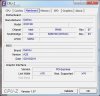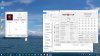Notebook Hardware Control allows P4-Ms to be undervolted. Maybe rmclock does too? I'm otherwise all for unclewebb's TS providing overclocking/undervolting/turbo boosting/dual-IDAing of C2D, i-core and xtreme CPUs + newer CPUs.
-
User Retired 2 Notebook Nobel Laureate NBR Reviewer
-
I was having issues after replacing 2.8x with 2.99.9, where the multiplier wouldn't change in CPU-Z no matter what I did in TS. I'd accidentally overwritten the .ini file when I upgraded so was starting again which was no big deal. When I eventually got 2.8x back from a backup things worked again.
Seeing this post I tried again to upgrade but remembered not to delete the .ini and 2.99.9 seems to be working again makes me think that MobileCPU=1 was also missing as it's there now from 2.8x
I'm running this on my Dell E6400 and I've attached the current CPU-Z screens in case they helpAttached Files:
-
-
Hey first of + rep for the guide and program unclewebb.
Can someone help me im struggling to understand this program i just bought a 920xm for my m15X.If someone could just give me a few numbers to enter into the correct places to get me started that would be great.
It just doest seem to over clock for me.
The way i understand it is set the multiplier to turbo and set TRL higer and its over clocked,okok i know theres a lot more to it,just thats as far as my understanding goes.
I dont know why this isn't making sense to me.Anyway any help would be just great -
i prefer throttlestop's cleaner interface and somewhat better control over the system. Unclewebb again, if you have the time, please update throttlestop to include pentium M processors.
-
I'm using ThrottleStop on a X9100 in a HP 8530w. It works great, thank you Unclewebb for this really nice piece of software.
I have 2 problems with using TS 2.99.9
1. I set the Multiplier to 14.5, but I only get the multiplier 14, see first screenshot.
2. In the Options window "Do Not Reset FID/VID on Exit" is checked. I set the multiplier to 14, adjust the VID to 1.3500 and get about 3724 MHz.
I close TS and the speed remains 3724 MHz. I start 3DMark06 and after a while the speed drops to 3059 MHz(multiplier 11.5), see screenshot 2.
It seems that something forces TS to drop the multiplier.
If I don't close TS, the speed remains at 3724 MHz.
Does anyone have an explanation? -
hi
im thinking of buying a sandy bridge desktop computer and i heard that only P67 motherboard have control on Multiplier on BIOS to overclock K series CPU's
i saw that ThrottleStop can control the Multiplier and Voltage on windows and i am wondering if it control the Multiplier and Voltage of Core i5 2500k and overclock it to about 4.5Ghz-4.7Ghz
this the motherboard i am looking at
Newegg.com - ASRock H61M-S LGA 1155 Intel H61 Micro ATX Intel Motherboard -
So I just put a P9500 in my Dell Studio 14z. I was using RMC with the T6600 and it was working fine. After installing the P9500, I was having some problems with RMC (laptop would hard lock up as soon as I had both DFFS and SLFM enabled at the same time, forcing reboot to clear; could not enable IDA...was greyed out; obviously had the half-multiplier headache), so I decided to give ThrottleStop a try. I ran the RMC wipe out reg file and then downloaded TS.
TS seems to be much simplier and easier to set up. I liked the battery notifier in the system tray part of RMC (with the numerical charge indicator...have to hover over the Windows 7 one to get a time). I'm sure I can find another program to give that to me though.
My big question is why SLFM doesn't seem to ever kick in for me. I can sit there idle and it never ever seems to drop below 1600 MHz (6x266 MHz). I see the same thing in CPU-Z and HWiNFO. If my CPU isn't dropping into SLFM, doesn't that mean that I'm losing some power saving capability? What gives? Here's a screenshot of my TS at idle, as well as HWiNFO.Attached Files:
-
-
Seems I was wrong and TS isn't preventing throttling on my Dell E6400 - a screenshot of TS side-by-side with CPU-Z shows TS thinks it's working whereas CPU-Z and the fact that my mouse was moving like it was in porridge, says it was throttled. Closing TS and CPU-Z then shows me at full speed again, second attached screen shot.
Attached Files:
-
-
technos: I don't have any plans to support older processors.
Aegwyn11: For SLFM to work correctly, try clicking on the Set Multiplier box and the Power Saver box. These CPUs go into the deeper sleep states like C3/C6 at idle where the VID voltage is automatically reduced to a value much lower than ThrottleStop lets you choose so you probably won't see a significant improvement in power consumption. Here's what my testing showed:
http://forum.notebookreview.com/6369641-post5060.html
raclimja: A lot of new motherboards do not allow ThrottleStop adjustments to the Sandy Bridge processors. Sandy Bridge CPUs can be locked at the bios level and what's possible can vary from one bios version to the next so you will probably need some motherboard specific software to fully control these CPUs.
maximinimaus: Once you exit ThrottleStop, the operating system usually takes over control of the CPU multiplier. If ThrottleStop is not running then there is no guarantee that it is still in control of your CPU multiplier and VID.
That sounds like a good solution to me.
ThrottleStop is very efficient so leaving it running and minimized to the system tray is not going to have any significant negative impact to your benchmark scores.
The adjuster on the left side of ThrottleStop lets you request different multipliers from the CPU but not all CPUs support all multipliers. You can request a 14.5 multiplier but if it's not supported then you will end up with the 14.0 multiplier instead. I think 14.0 and 15.0 are supported on your CPU but 14.5 is not available. At the speed you are at, I can see that 14.5 would be useful but ThrottleStop can't help you out if it is not supported. The 6.5 multiplier is also not supported on most Core 2 CPUs but I had to include it for the few CPUs that do support it like the SU7300 in the M11x-R1.
Taomyn: ThrottleStop is correctly reporting Clock Modulation throttling, CMod = 12.5% in the table, but isn't doing anything to prevent this. Without seeing a log file of this incident, it's impossible for me to say what happened.
Next time this happens, try cycling the Clock Modulation check box off and then on again to see if this snaps the CPU out of this throttling. It could be a bug in ThrottleStop so I'll have a look at my code tomorrow.
Some Latitude E6400 laptops have severe throttling issues that were not resolved by Dell with a bios and power adapter update. Here is tinkerdude's well done paper about this laptop model that exposed everything.
throttlegate.pdf
You can also try using an older version:
ThrottleStop 2.89
Your laptop does not appear to be using Chipset Clock Modulation so leave that box unchecked. All of the laptops I've seen use one type of clock modulation or the other but not both at the same time. If I find a bug, I'll send you a new version you can check out. -
I agree!
 The reduction of the CPU speed occurred because of temperature throttling.
The reduction of the CPU speed occurred because of temperature throttling.
A quick test showed a 15 multiplier is possible with the X9100, but it's not usable for me because of the resulting heat.
Thank you. -
So let me state my two goals here just so you're clear..
1) Get the stupid fan in my Studio 14z to run less by creating less heat
2) Get a little more battery life
So a couple of questions...
If I'm looking at the screen shots you linked to correctly, it looks like your battery is discharging at almost exactly the same rate whether you're in SLFM mode of HFM mode? Is that right? If so, thats due to the deep sleep states?
If I'm understing the above correctly, this doesn't really matter, but FWIW, I tried enabling Set Multiplier and Power Saver and still never saw mine drop below 1600 Mhz as shown by either TS or CPU-Z. Again, it doesn't really matter if I'm understanding the above correctly, but if I'm not and SLFM would help me, any other suggestions? -
I'm not sure why SLFM mode is not working on your laptop. Your CPU should support it but it could be blocked by the bios. When using ThrottleStop, try setting the Windows power profile to high performance. This gives ThrottleStop control of your CPU without having to fight against Windows. Also try adjusting the ThrottleStop Power Saver C0% number in the Options window to a very high number to see if that gets SLFM mode working.
For me, SLFM mode made the reported idle MHz much lower but didn't reduce power consumption any meaningful amount. Here's how I set ThrottleStop to enable SLFM mode.
![[IMG]](images/storyImages/slfm.th.png)
The best way to lower power consumption is to lower screen brightness and lower the VID voltage in ThrottleStop. A lower VID setting doesn't save anything at idle since the CPU should automatically drop down to a lower VID internally but it does save some power when your CPU is fully loaded. -
I tried your suggestions and no luck...never drops below 1600 Mhz. Actually, with Windows set to High Performance, it seemed like it didn't want to even approach that and stayed at higher (8+) multipliers even with no mouse movement. I have to wonder if Dell disabled it in the bios of my Studio 14z...FWIW this is a nForce chipset laptop. I'm not going to worry about it too much since your testing showed it didn't really help idle power consumption. Now I need to get to testing lower VIDs so I can get better battery playing back movies and whatnot.
-
Okay so things get a bit more interesting. It looks like I was forgetting to click "Turn On" when I tried the settings to get my SLFM working. When I have Set Multiplier, Power Saver, and SLFM check, then click Turn On, my computer hard locks (EVERYTHING freezes, have to push power for 4s to turn off and reboot). This is the same thing that happened when I enabled DFFS and SLFM in RMC. I guess SLFM just isn't a happy mode for this laptop. Too bad, oh well.
On to new questions. In the Options menu, there are a number of items that will not set for me. Here's a list:
Profile names - I can change these and they stick
Notification Area - These seem to stick, but they sometimes don't work
Alarm - Doesn't stick
Default Profiles - Doesn't stick
Misc:
Battery Monitoring - Sticks
AC on, battery off - doesn't stick
Do not reset FID/VID on exit - doesn't stick (but is stuck ON, cannot turn off)
Start Minimized - doesn't stick
Minimize on Close - doesn't stick
Unlock bidirectional PROCHOT - doesn't stick
Nvidia GPU - sticks until I close TS, doesn't persist through a program restart
DC Exit time - sticks
On off hot key F5 - sticks
PowerSaver C0% - sticks
Run program after profile change - sticks
The biggest deal to me is the start minimized...its obnoxious to have to minimize every time I open it. Any ideas on whats going on with options not sticking for me? -
I just downloaded a fresh copy of ThrottleStop, unzipped it to its own folder and I checked Start Minimized and Minimize on Close and both of these options seem to be saved. I exited ThrottleStop and immediately restarted it and both were still checked.
When you make changes in the Options window, you need to click on the OK button so your changes are saved. The Windows style guide says that the X gadget in the top right corner of a Windows application means close the window and don't save any changes. It's also possible that if the ThrottleStop folder is located in a location that you don't have read/write access to that the settings might not get saved or reloaded. If the first suggestion doesn't work then let me know where you have ThrottleStop located. You can also right click on the ThrottleStop.ini file and check to see if you have R/W access to this file.
If a CPU lowers the voltage too much when it enters SLFM mode, it can lock up. The P series CPUs cut things pretty close so over time as a CPU wears, the SLFM voltage that was OK when a CPU left the factory might not be adequate anymore.
Taomyn has done some more testing and everything seems OK so far. The problem he was having might have been caused by the chipset clock modulation option. If your laptop does not use this throttling method then you shouldn't have this option checked. You can also use
NoChipset=1
to completely turn this part of ThrottleStop off if it is causing any problems. -
Based on your suggestions, I figured out the problem

It would seem that once you should unzip TS to the location its going to live, and then DONT MOVE IT. If I unzip TS to the desktop and run it, I can change options fine. Once I move it to C:\ or Program Files or whereever, my problem comes back. If I unzip directly to C:\ and then run it, it functions properly.
Thanks!! -
Something that always throws me is the inclusion of default .ini file with each release - it's easy to lose any configs you make without realising.
Perhaps it should ship as ThrottleStop-default.ini to prevent this, and then when TS starts it simply copies the default one if a ThrottleStop.ini doesn't exist? -
I started including a default INI file to try and get around the file permission problems that Aegwyn11 was having. It hasn't solved the problem so I'll probably get rid of it in the future.
-
heres the issue I'm having with my T9500 (13x + 14x IDA)
I just flushed my bios with the first version that allows dual IDA .. and frankly it works.
however, it doenst lock on dual IDA all the time for some reason.
example, only checked options are listed:
profile 1 - 13x without IDA
set MP = 13
power saver
SLFM
Disable Turbo
EIST
BD Prochot
profile 2 - 14x locked dual IDA
set MP = 14
BD Prochot
So when I switch from profile 1 to 2, it stays at 13x rather than doing 14x.
When I click the EIST it starts varying frequencies between 13x and 14x. CPU-Z is also shows changing multipliers of 13x and 14x. At this time when I run Orthos it works at 13x solid and not changing anymore, so not in Dual IDA. When I stop it, it start varying again between 13x and 14x.
when I un-check the EIST, it either locks at 13x or at 14x. So sometimes it locks in Dual IDA (as it should) and sometimes it locks at 13x without Dual IDA .... ?!?!? So I check and un-check the EIST again until it locks in Dual IDA
The times that it happen to lock on the Dual IDA (14x), it works fine, but after some random time automatically switches to Profile 1 where I dont have Dual IDA. I dont know why that happens.
in Options I have not checked the Profile 1 next to the Start Dual IDA (which is checked) as I'm not sure what that is for. My default profile on AC is 1, not sure if that makes any difference.
Another thing - if I'm on profile 2 and hit options and change something, when pressing OK it doesn't save those options. I does save the options when I'm on prifile 1.
any thoughts about all this ^
I'm using ver 2.99.9 under XP Pro 32bit, and I'm the administrator.
EDIT: also, when I click couple times on the profile 2, it would switch from 13x to 14x and so forth ... -
Thanks miro_gt for your thorough report.
I made a change a while ago so that Dual IDA only automatically works when using Profile 1 and only if you have Profile 1 checked in the options window. If you want to use Dual IDA in any other profile then it is up to you to manually manage this. The right mouse menu option to Start Dual IDA should only be available now when in Profile 1. To manually enter Dual IDA in any of the other profiles you would need to manually toggle EIST off.
Dual IDA is a nice feature but the problem is that once EIST is disabled, the CPU does not change the multiplier and VID reliably. This was creating a lot of confusion for new ThrottleStop users that don't understand how the Core 2 CPUs work. Profile 2, 3 and 4 should have EIST on and then when you switch to profile 1, it will go into Dual IDA automatically if you have this option selected.
I'll definitely have a look at the Options not being saved correctly. I spend 99% of the time using Profile 1 so I've never noticed this problem but I think you've figured this out. If I can duplicate that issue, I'll get it fixed up as soon as possible. Thanks. -
Excuse me, but I've must ask one question. I've downloaded this, do allready have a BIOS that unlocks EIST. My CPU, as you can se in my signature now is running at 2.92 Mhz (11.00 x 266.0 MHz = 2926.4 MHz). However, I do wonder if I can actually get any higher then this? I can't go any higher then 11x, and I can't see FSB overclock option.
-
as per your suggestion I switched to profile 1 for Dual IDA and it seems to hit it everytime
 Therefore I moved my default profile to be number 2 (13x without IDA, as the CPU uses much lower VID).
Therefore I moved my default profile to be number 2 (13x without IDA, as the CPU uses much lower VID).
say I'm on any other profile than 1 and I have EIST checked, and Disable Turbo un-checked. Would that mean that the CPU will still use dual IDA or single IDA when it thinks it can? (I have dual IDA checked in Options)
thank you for your wonderful work on this utility
-
Any info on users with the 2920xm? Thinking of getting an R3 and sticking a 2920xm ES into it and trying.
-
Even the ES chips are $900 right now. It's going to be a couple months until that comes down much.
-
tuηay: You didn't mention what CPU model you have. Your motherboard might support SetFSB or SetPLL which will allow you to increase your bus speed and total MHz some more but without an Extreme processor, you can't increase the maximum multiplier.
miro_gt: Thanks for letting me know about the Options not being saved correctly when using profile 2, 3 or 4. This bug has been mentioned a few times but I was never able to duplicate it until today. I have fixed that so I will try to release a ThrottleStop update this weekend.
Dual IDA is only possible when EIST is disabled and not checked. If EIST is checked and Disable Turbo is not checked then only one core can use IDA mode at a time. It can rapidly switch back and forth between cores so either core can be using IDA mode but you won't have both cores using IDA mode for more than a few milliseconds. Intel designed a tiny amount of overlap into this where both cores can be in IDA mode at the same time. ThrottleStop takes advantage of that feature and by disabling EIST at just the right time, it's possible to lock both cores in IDA mode.
widezu69: I haven't had any feedback yet from a 2920XM owner. In theory, ThrottleStop supports the 2920XM but what is going to be possible might depend on how the bios is written. It's very easy for laptop manufacturers to lock any of the new Sandy Bridge CPUs and if they do, there won't be any software that will be able to unlock them once you boot up into Windows. Overclocking will then be limited to the bios. -
hehe, so that's why it needs to cycle the EIST - to catch the overlap

-
unclewebb, I do have a T9600. I've had that in my signature but did remove it yesterday

-
Just a heads up for others. I just went from a x9100 to q9200. I turned off TS before the change but when I rebooted I kept getting BSOD's. I had to delete the old ini file and replace it with the default one from the install to get it to log me in. I have it auto start at login that is but it kept crashing.
-
I found another thing worth looking at.
What I'm trying to do is set my default profile to be 2, and when Dual IDA is needed then switch to profile 1.
In this case, I set Default AC profile to be 2 in Options and ThrottleStop starts fine using profile 2 after reboot. Then I would switch to profile 1 to use Dual IDA, but after some random time ThrottleStop would automatically switch back to profile 2. This happens if I'm on profile 3 or 4 and it would go back to profile 2 after a while.
when I un-check the AC default Profile option, the number 2 in the box stays grayed out, and whatever profile I click on remains unchanged. However, everytime I reboot the computer ThrottleStop automatically starts in Profile 1 (with not having a default profile preset), so I have to switch it to Profile 2 manually as I would like this to be my normal use profile.
I guess ThrottleStop checks for the default profile (and switches to) many times after it is already started, and I though this should be checked only once at start up. -
Hi unclewebb, thanks for your efforts in writing this tool, very much appreciated
 Got a few questions and hoping you could shed some light.
Got a few questions and hoping you could shed some light.
I've got a m17x R2, and just installed a 920xm and wanted to take full advantage of the processor. Running both wprime(with 8 threads) and the inbuilt benchmarking tool in TS(ver 2.99.9)
1) I can't see a difference between running TS in monitoring mode and "Turn On" mode. Not sure if this is a bug or I'm just not understanding what I'm doing. Basically the only settings I've made changes to is
- TRL - Set all the cores active options to 25
- TPL - Set TDP=90, TDC=75
I then reboot, and run wprime, and I get the following results:
wprime:32M ->11.342, 1024m ->366.008
Then i start TS and it starts in "monitoring only" mode, and rerun wprime, and I get the following results: 32m -> 8.811, 1024M ->281.01. So it seems that its improved the performance already just by starting it up in monitoring mode. I run the internal TS benchmark, and get 32M->13.861, and 1024M->438.559. I can see the FID on all 8 threads going to 25 at same time. In summary:
wprime: 32m->8.811, 1024m->281.01
TS: 32M->13.861, 1024m->438.559
To see if turning TS on makes any difference, I then click on the button in TS "Turn On", and rerun the tests.
wprime: 32m->8.851, 1024m->282.921
TS: 32M->13.938, 1024m->435.967
Looking at the results, as soon as I start Ts up, it seems be active regardless of "monitoring only" or "Turn on". How do I turn it off? I played with the "Default profiles" option for AC Profile and Battery Profile and it doesn't seem to make any difference.
2) How are the Default profiles settings supposed to work? I'm assuming that if I have Ac profile(or battery profile) set to a specific profile, and I have TS starting up automatically on reboot, that it will start up automatically in that profile?
3) Question on the 920xm chip and how it works. to my limited understanding, the extreme chips have the ability to run on full turbo speed on all 4 cores at same time as opposed to the other normal chips, where it will only run at full turbo on one core. Now, is this ability unlocked by default, or do I need to run TS to unlock this ability? I know I have to use TS to change the TDP/TDC values but wasn't sure about that ability to run at full turbo on all cores at same time.
4) I've seen some references on some other threads which refer to a UNLK button. I can't see this button, I'm assuming this has been renamed to the "TRL" button?
5) I haven't ticked the "Set Multiplier" button...do I need to consider this at all?
Sorry for all the questions, its kinda hard to try and figure out whats going on when I can't seem to run TS in monitoring mode so I can see the FIDs for all cores. -
On the 920XM and 940XM, the turbo ratio limits and turbo power limits are written by ThrottleStop directly to the CPU so after you exit ThrottleStop, those values remain in the CPU until the next reboot. Different motherboards and different bios versions use different default values for the same CPU. If you want to find out what the default values are for your CPU you would have to delete the ThrottleStop.INI configuration file, reboot your computer and then when you first run ThrottleStop, it will be set to your laptops default TRL and TPL values. You would have to copy those down and perhaps create a Default profile so you could switch to these default settings before exiting or before testing.
2) Yes, that's how it is supposed to work. miro_gt mentioned that something is causing his laptop to change profiles during normal use so I'm going to have a look at that today and try to make sure that the default profiles are only used when ThrottleStop starts up or when ThrottleStop detects a switch from AC to DC or from DC to AC so a user can manually over ride these when they need to without ThrottleStop trying to help them out and switch back to a default profile.
3) I'm pretty sure that the M17x-R2 unlocks this feature by default with the latest bios but the M15x and most other laptops that use the XM processors set these to the Intel default values. The Intel specified default turbo multipliers for a 920XM are 24, 23, 17, 17 when 1, 2, 3 or 4 cores are in the active state. For the M17x-R2, I believe that Dell has set these to 24, 24, 24, 24 and for the 940XM they use 25, 25, 25, 25. I think only one bios was released for this model that set them at the true Intel default values. Users complained so Dell quickly went back to using the Dell specific overclocked default settings. Manufacturers that randomly do stuff like this is one reason why I don't try to manage default settings for a user.
4) The UNLK (unlock) button is for the Core 2 based Extreme processors so that won't show up if you have one of the newer Core i7 Extreme processor. In the old days, life was simple and you just had to unlock the maximum multiplier and then increase it. With Core i7 this is controlled by increasing the turbo ratio limit multipliers as well as increasing the turbo TDP/TDC values. This is much more powerful but a lot more complex.
5) For your CPU, I think clicking the Set Multiplier button is optional. If you use this, set it to the highest value which should show Turbo. It would be a good idea to go into the M17x-R2 forums and ask more model specific questions like that.
I'll have a look at this. In general ThrottleStop should start up in the previous profile that you used but you can over ride that by using the default AC or DC profiles. If you do a reboot and ThrottleStop is not shut down then it is likely that it did not have a chance to save the last used profile. If you exit ThrottleStop before rebooting then the last used profile should be saved. I'll consider changing this so every time you change profiles, your current profile is immediately written to the INI file. -
Thanks for the answers and for chirping in on my other thread in the m17x-r2 forums too

Its starting to make a lot more sense now. As suggested, I deleted the ini file, rebooted and got my default TRL and TPL values, which ended up being TRLs of 24, and TPL of 62/62 and saved it in a "default" profile. After playing around with it some more, got some more comments:
1) as per my previous post, there still doesn't seem to be any difference between "monitoring-only" mode and "turning it on" via the "turn on" button. Running tests in both modes deliver the same results. Seems that the moment that TS starts, it starts writing the TRL and TPL numbers to the CPU, which is kinda counter-intuitive to a "monitoring-only" mode, which suggests just read-only and no writing to the cPU until the "turn on" button is clicked. Again, not sure if this is a bug or a "feature"
2) Trying to save different TRL limits for different profiles, something I can't seem to do. I can save different TPL numbers for different profiles, but the TRL numbers seem to be shared across all the profiles.
My proposed setup would be:
Profile 1: Performance
TRL: 25 across all cores
TPL: 90 TDP/ 75 TDC
Profile 2: Default
TRL: 24 across all cores(or possibly the intel defaults of 24,23,17,17)
TPL: 62 TDP/ 62 TDC -
I don't know if unclewebb has added different turbo ratios per profile yet. As far as I know you can only have different power. I asked for this a while ago and he said he was adding it later. Looking forward to it

-
I wouldn't want to run prime95 on my q9200 for an extended period of time but all normal stuff is fine. Dirt2 never over 82c a core. Did a batch picture coversion (my heaviest multithread task, 136 pictures = 658 seconds) never over 93c a core that I could see................
Attached Files:
-
-
The TS On/Off feature only controls the Clock Modulation and Set Multiplier features. TRL and TPL work independently from that so what you set is what you get whether you're in Monitoring mode or not. Maybe in the future I'll consider letting users select a default TPL setting for when ThrottleStop is in monitoring mode.
There have also been a few requests for being able to adjust the Turbo Ratio Limits independently for each profile. At the moment, the TRL are the same for all profiles. It's another feature on the things to do list.
If you want a more energy efficient profile with lower maximum multipliers then just use some low TDP/TDC values and this will automatically limit your maximum full load multiplier. Maybe you could drop TDP/TDC down to 10/30 and convert your XM rocket into a low power UM CPU when on battery power.
-
ah ok, that explains it then. Didn't realise that was what the "TS On/Off" feature worked. Not sure if I missed it in the guide, but think that would be useful if that was clarified somewhere in the documentation as the functionality is kinda ambiguous at the moment.
Hehe...not much point in converting the XM rocket into a low power version when its mainly the 2 graphics cards which are probably drawing all the juice!
thanks again for writing this program, it really shines to really make my processor work its off! -
![[IMG]](images/storyImages/ts300.png)
- Fixed the Options not being saved when in profile 2, 3 or 4.
- Fixed the BD PROCHOT reporting.
- Fixed AC/DC default profile switching when the battery is rapidly discharging.
- Changed it so clock modulation and chipset clock modulation will not automatically be turned off when ThrottleStop first starts so you can monitor for this problem before making any changes.
- Documented about a dozen rarely used INI file options.
- Added a SplitQuad= INI option for the Core 2 Quad CPUs. See the included docs for more info. -
with the split quad, you write the values to the ini file but when you set bac all to full speed it does not write back as "1" it stays at 3 so on next boot you end up not running full speed but at the split value = 3
-
I switched that since the testing version I sent you so SplitQuad=3 should have both CPUs of a Core 2 Quad at full speed. I'll check that in a little bit to make sure. SplitQuad=1 should run CPU1 at full speed with the other half of a Quad at low speed while SplitQuad=2 should have CPU2 at full speed with CPU1 running at the minimum 6 multiplier. I thought that made more logical sense than how I had it in the testing version.
-
ok will try again......
Edit; ok that seems to get me there...................
Edit 2; actually looking at it from programing side your first methodology to me made alot of sence as 1 was normal mode 2 and 3 were enhanced modes or deenhanced modes, according to how you look at it. -
User Retired 2 Notebook Nobel Laureate NBR Reviewer
BUG TS 3.0 reporting SL9400 CPU as QX9100
![[IMG]](images/storyImages/tsbugsl9400.jpg)
This is a new bug as the CPU was reported as SL9400 correctly right up to the last 2.99 version. Would be nice if I did have a QX9100 under the hood [ cpu-z is showing my 266->330Mhz FSB overclocked state ]
[ cpu-z is showing my 266->330Mhz FSB overclocked state ]
-
Just wanted to say thanks Uncle. This has to be a labor of love for you. Anywhere I can send some thank$ for working so hard on this? I use this on several lappys, and really enjoy the work you do.
-
nando4: I added some code today to correctly detect the rare QX9100 and QX9200 but I accidentally put some brackets in the wrong place. Enjoy your QX9100 until I get this fixed up.
Abidderman: Your welcome. Always nice to be appreciated. Donation is a dirty word on NBR so enjoy the new version. -
hadn't noticed before, my Q9200 shows as QX9100....................

-
Hey Uncle Webb, was wondering if you had any thoughts about eventually writing some similar software to clock up our RAM as well?
Thanks Madman!
Derek -
I did a quick update last night and nando4 has reported that his CPU name has returned to normal.
The April 5, 2011 edition of ThrottleStop 3.00 is available in my signature. Look in the About... box to make sure you have the updated version. The April 4 edition would only be a problem if you have an E0 stepping, Core 2 based CPU.
TANWare: Now the big question. Does the new version finally tell you that you have a QX9200? These are great processors and I wanted you guys to be able to tell the world what you really have inside your laptop.
-
Ummmmm, fine by me.................
Attached Files:
-
-
I was hoping that it would say Intel Core 2 Extreme QX9200. Oh well, maybe next version.

-
LoL, I am fine with it. My main concern it works, which it does very well. Thanks again...............
-
nando, are you really running 330MHz front bus ?

The ThrottleStop Guide
Discussion in 'Hardware Components and Aftermarket Upgrades' started by unclewebb, Nov 7, 2010.