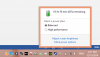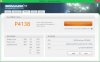I have actually read the opposite. Free upgrade to 10 from 7, but I haven't seen anything about upgrading from 8 or 8.1. Correct me if I am wrong.
-
Here's the original story I found with the only "official" Microsoft statement to date:
Windows 9 Will be Free for Windows 8 Users -- Report - GameSpot
Not sure what to believe at this point. -
Windows 10 Will Be Free for Personal Usersâ | TechBeat
Looks like it will be free regardless. Awesome. -
-
I will try to gather all useful tips I can muster here into one thread. I do this not just a way to put all useful tips together, but also it can benefit others who visits here for Alienware 13 info. Users who will benefit the most are those who are new to Windows 8.1 in general, even like myself.
Contents will be changed accordingly, however frequent they are.
It can be anything related, as long as it helps somebody.
Official Alienware Mobile Edge Laptop Sleeve
See this post about the sleeve.
Touchpad/Trackpad
Note: All of the features are present in default Windows 8.1. Any generic touchpad (HID-compliant devices) will have these.
- Tap 1 time with 1 finger to do a left mouse click.
- Tap 1 time with 2 fingers at the same time to do a right mouse click.
- Slide 2 fingers up and down to do a mouse wheel scroll up and down.
- Slide 2 fingers left and right to do a horizontal scroll left and right.
- Slide 2 fingers in opposite directions to do a zoom in.
- Slide 2 fingers towards each other to do a zoom out.
- You can zoom in/out and scroll up/down/left/right at the same time.
- Scrolling can be reversed by going to the Settings > PC and Devices > Mouse and Touchpad.
- Sliding your finger from off the left or right side of the trackpad to the center of the trackpad will create a swipe gesture normally seen/used in Windows tablets.
- [Unconfirmed] It is possible to do a rotate gesture, much similar to Google Maps rotate map gestures. There are limited support for these gestures in JavaScript.
- [Unconfirmed] It isn't sure if the touchpad can support more than 2 fingers.
- Drivers available (May not be the correct drivers.) (as of December 27, 2014):
LED Lights
Note: This is controlled by Alienware AlienFX.
- To ensure maximum shelve life while still wishing to have LED lights turned on, change the LED light colors only when the LED light colors are no longer showing their intended colors.
- To ensure maximum shelve life without LED lights enabled, "Dim" the lights and "Decrease" the brightness using AlienFX by right-clicking on the notification icon, selecting "Dim lights", and panning left the slider for the Brightness.
- Blue (default color) gives off a faint glow, but it is not enough to type in complete darkness with screen at maximum brightness.
- Yellow and Yellowish Green (brightest) give a strong glow, but you can barely type in complete darkness with screen at maximum brightness.
Oil Spots
Note: Usually, these oil spots will appear next to either side of the touchpad (base of your palms/wrists), or on the touchpad. Keyboard keys are plastic, but will definitely wear at a slow pace.
- If oil is minimal, but enough to be noticeable, use a very soft, dry cotton cloth, apply faint pressure on the oil spots, and rub for 20 minutes in a circular pattern. (Source: Me, with oily palm hands.)
- Use a wrist protector for long periods of typing/gaming/keyboarding to protect the matte finish of the laptop chassis.
- If oil is no longer oil, but actual wear of the matte finish, it is unrepairable. Do not waste anymore time.
Debug:
- If you hold 'D' key down and press the Power button once when the laptop is powered off, the screen will turn on, flash red, green, blue, white, black, repeat 2 more times, turn off screen, and then boot up normally afterwards.
Graphics:
- Disable your integrated GPU from the Device Manager in the Control Panel. Restart your laptop after disabling it. Your laptop should now run its dedicated graphics card. However, you will run the risk of not being able to see your operating system, if for some reason, your dedicated graphics card is no longer working while the integrated graphics card is disabled.
If anyone could contribute better solutions/tips, please feel free by posting below in the comments. I will keep interesting screenshots here for the sake of it being that interesting.Attached Files:
Last edited: Jan 23, 2015 -
Reserved for future tips.
-
jjonnotebookreview Notebook Enthusiast
Anyone know if you can run games on the the Alienware 13 with the lid closed while it's hooked up to the Graphics Amplifier?
-
You can - they have several videos showing it. Just a function of setting it up in Windows to not sleep, hibernate or shutdown when the lid is closed. Power options in Windows can normally do this. Did this for my wife who is using my old M17x-R2 as her computer at home.
I believe there were two questions open
1) Synaptics on windows 7
2) HDD caddy for hybrid/hdd drives
I'll see if I can check these out today - not quite in a position yet to do so.
in some cases, in some cases no. Windows 7 is still more optimal for games currently - the reason I opted for it beyond just hating the Metro interface Last edited: Dec 15, 2014
Last edited: Dec 15, 2014 -
There is a problem when one has to wear a wrist protector to use the laptop.
:laugh: -
After some trial-and-error driver installation, an Alps Windows 8.1 touchpad driver package from Acer properly identified the Alienware 13's touchpad hardware ID. Unless some crazy voodoo is going on, the touchpad is Alps, not Synaptics.
-
Windows 8 is pretty amazing compared to 7. The Start Screen really is an improvement over the old Start Menu - live tiles make it really easy to see up-to-date information instead of having a million tabs open in your web browser of choice. I never use Reddit through my browser anymore unless I have to - Reddit2Go is AWESOME.
Win8 also has a lot of under-the-hood changes that make it faster and more efficient than 7. I definitely recommend going the 8 route. -
Can you link the driver for this? I'll try to install it on mine as well.
-
Sure thing! I used the Acer drivers on this thread:
http://www.eightforums.com/drivers-hardware/10569-windows-8-alps-touchpad-driver.html
The other two driver packages linked didn't work for me. That being said, as of now the Alps control panel and background process don't work. It appears to be an Alps trackpad, but it's possible Dell did something with the firmware to change how the Alps software interacts with it.
I haven't tried other Alps driver packages yet - a ton of OEMs use Alps trackpads, so there are others we can try. -
I believe you are correct - I assumed Synaptics but I noticed on Win 7 the utility is reading as a Dell utility after all. What I get for assuming

Maybe I just don't use it as finely as folks here, but the touch pad seems to be okay so far, but I am not big on gestures....Egnix likes this. -
Added Power section. Amazed at the results.
EDIT: Realized that is just a Windows update hitch. Removing Power section.Last edited: Dec 16, 2014 -
My Stock Score with dell driver!

NVIDIA GeForce GTX 860M video card benchmark result - Intel Core i5-4210U Processor,Alienware 0VMGD7
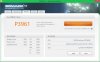
Attached Files:
Last edited: Dec 15, 2014Docsteel likes this. -
-
Veteran touchpad user that recently migrated to newer laptop, can confirm touchpad is working normally for Alienware 13.
If you are not a touchpad user, but wishes to have more mouse sensitivity or other needs related to mouse control/mouse cursor/mouse options, your best bet would be to buy a standard optic mouse or higher tiered mice.
Touchpad is not recommended for the followings:
- Gaming.
- Constant usage of mouse (constantly moving across the screen back and forth numerous times, etc.)
- Precision control. (Again, please refer to Wacom tablets, gaming mice with high precision tracking, or other devices that allows more precision.)
- Constant mouse button clicking.
-
M$ employee/schill if I ever saw one, jebus. Win8 is universally hated, with good reason.
-
Sorry, as a user of both 7 and 8 for quite some time, I'd always pick 7 over 8 for a PC. Always.
-
Thanks as always Bumbo! If I get motivated once i settle on which unit I will run and see where I fall as well.
Everyone's entitled to their opinion though... undoubtedly there are improvements, but the Metro interface, that's the #1 reason people dislike it. No wonder they are going back to something closer to Win 7 in 10.
Yeah me too. I have two AW 13's incoming today (one 1440p, the other 1080p), as I just can't live with this dead pixel (yes, I am very particular). Both units due to quick shipping are coming with Windows 8. You can guarantee whichever I choose is getting reloaded with Windows 7 :thumbsup:reborn2003 likes this. -
Is it possible to use Graphics Amplifier only as docking station, without GPU inside?
-
Wow docsteel, did you ordered 2 Alienware 13!!

-
Benchmarks for i7-4510u versus i7-5500U (no dGPU used)
Intel HD Graphics 4400 Mobile video card benchmark result - Intel Core i7-4510U,Dell Inc. 06X5CY
Generic VGA video card benchmark result - Intel(R) Core(TM) i7-5500U CPU @ 2.40GHz,Hewlett-Packard 229C
Credit goes to Slicksta for the results. More info here.
3D vantage score for the Broadwell CPU is about 32.47% more, and the physics score for Broadwell is about 22.43% more the than Haswell.
We will need more tests because statistics demands it. And because that i7 score isn't the best.
http://www.3dmark.com/compare/3dmv/5167982/3dmv/5136292reborn2003, bumbo2, raiden87 and 1 other person like this. -
Not sure anyone has tried yet, but it would be interesting to hear if it does. I cannot imagine it not working along as the enclosure has power...
-
Let me post this so that future buyers might take a benefit from this.
I purchased the base model ($999).
There is a coupon for 50 dollars off at the initial purchase - that makes it 949 dollars. If you call Dell when you are making an order, the sales rep can add another 50 dollars off. I missed this, but I have confirmed with their reps.
Mine came as 950 + tax = $1033.22
I've called the customer care rep/returns department and they gave me an addition refund of 142+tax, which came to be $154.6.
On top of that, they also gave me a 10% in gift card, rather than a regular 5%, for the advantage members. This is $95.
I used the Shop Discover (using the discover card) to get 15% cashback (Oct-Dec. 11% in other times). You may use various other sites out there, but currently, shop discover has the best value for Dell. 15% off from $950 comes to be $142.5.
1033.22 - 154.6 - 95 - 142.5 = $641.12. This is how much I paid for Alienware 13 (combining the gift cards and cashbacks).
Along with the initial 50 further off by the sales rep, you can certainly take this below 600 dollars.
I haggled as much as I could, but if you're better, I'm sure you'll end up with a better result. I'm not a good haggler by any sense.
Please note that YMMV.
Enjoy shopping!reborn2003, mfgillia and xxpmrong like this. -
wow thats an amazing deal, iv called about 4 times so far readjusting and getting more value back every time, at this point its going to cost me about 1300$ with tax fully loaded. I also get a tablet and 150$ back in dell credit so i feel pretty good about my deal
reborn2003 and bumbo2 like this. -
sorry kid but this is one of the worst unboxing vid i have seen
Last edited by a moderator: May 12, 2015bumbo2 likes this. -
-
lol it is basically "how not to unbox"
-
Wow thats quite a big difference... didnt thought it would be that huge. I think i will order one if its availabile in germany.
Some1 knows about the plans will skylake? are there any plans for quads? -
someone here with the 13 should do a Super Pi mod 1.5xs calculation of 32M
it took my M14R1 exactly 12:51 to calculate pi to the 32millionth digit.........this would be a great test to see how much faster it is based on it being low voltage and all.
Just for a reference my Haswell E 5930k took 6:56 minutes overclocked at 4.5ghz core and 4.4ghz cache
my processor for the alienware's base clock is 2.0ghz its the HQ model not sure the exact CPU at the moment tho......im posting this from work.
personally if its below 10minutes or even in the 9's ill be happy -
First world problems..
Early adopters aka beta testers
No pun intended -
You could do that on the MSI GS30 shadow
-
Also need to see how hot you guys can get this chip on Prime95......with real temp running.
cinebench r15 scores........the entire works.... -
im probably honestly gonna wait till january to pull the trigger on this. really want the broadwell chip......especially if its right there on the verge of being released.
hopefully when skylake or another worthy chip comes out i could buy the motherboard online and just drop it in and everything just works -
Some of the 3 screens type of AW13 are TrueLife? (Like Aw17)
-
So an informal update of sorts ....
I received both a 2nd 1080p unit and a 1440p unit, not settling for a dead pixel at this price on my first unit. The first unit was Windows 7, the two newer ones are Windows 8.
Some impressions:
The 1440p Truelife screen vs 1080p:
The Truelife panel at 1440p, it's pretty darn nice I have to say, it almost gives a 3d look to things at times. I think this is partly due to the need for a glossy panel but its just the color saturation too. Even with a game set to 1080p it looks sweet, I am impressed enough to actually want to keep it despite the inevitable scaling issues, but I think that Dellienware made a good choice with this. Setting the enlargement to 175% (it defaults to 200%), things on screen look very close to the size they were on 1080p and frankly look fine on a screen this size. The scaling artificat is just not that noticeable on a screen this size. The downside of course is a hit in games that while they do look good, the fps hit just overwhelms at 1440p (I think the i7 if it gives a 20% bump will almost make it playable). With an i7 and Silverlake down the road, and the inevitable move to a 900 series GPU, 1440p will work well enough. Now, if you are gaming at 1080p, then why not just get that screen? Well, you have to see the difference in colors between Truelife and standard IPS, and this says a lot if you consider how nice the IPS panel is. So, if you get a 1440p, you get a glossy screen (boo), really will probably wind up gaming at 1080p, but it will look awesome if you can live with the reflections a bit. Considering all my laptops have been glossy, I can live with this for the difference in screen quality. Another fine point is that on the IPS panels, the display gets a bit dimmer on the left and right edges, and off-angle viewing is a bit worse, the 1440p panel corrects both of these. I kid you not, the 1440p panel looks just about as good as my desktop monitor, a Dell U2713H if not slightly better in contrast (definitely not in terms of color accuracy though).
Windows 7 vs Windows 8:
Hmmm... Working in Windows 8, with the touchscreen is an interesting novelty, not sure I would ever be compelled to keep touching my screen and making it dirty, but it's okay to use periodically, if nothing else it is a bit more ergonomic as you flex your hand and arm to work the screen. Big difference is that most of the OSD we are used to with AW machines is gone, so the blue overlay is out in Windows 8 which takes some getting used to, now you get little a little volume bar for instance and the same for brightness, etc. It may be necessary for use with Win 8, but it feels "Dellified" now : /
The other thing I have noticed, the 1TB drive is louder than the 500 GB hybrid by a good amount, it surprised me that I kept hearing what I first thought was an uptick in fan speed, but it turned out to be the drive. The other thing is, well, at 5400 rpm you can tell it's holding the system back. Not a big deal for me as I will replace the final unit with an SSD, I will add the 1TB to my desktop, but I agree with reviewers, it would have been much better to have stuck with a lower capacity hybrid or static drive, and an SSD is simply the way to go ultimately.
Bad luck continues:
Well, given I am one of a handful of people who actually received an iPhone 6 with a bad touch display, my bad pixel on the first 1080p unit, my luck continues with a faulty keyboard on the 1440p unit that has no backlighting. I was pretty sure it was a hardware issue, but after a nearly hour long call with support they concluded the same thing and support is due to replace the keyboard on Friday. It's disappointing, but it happens for me it seems. Even my car, admittedly a first year model, was built in the one month of production that year with an engine bug, so I have just learned to accept my bad luck
I will see how well the replacement of the keyboard goes, and if they don't tear up the laptop in the process probably keep the 1440p unit and return the two 1080p's at this stage, the screen (for me) is worth the reflectivity and the need to game at a lower res... but it does look better, no denying. It does take some getting used to though, I think for gaming as it gives a slight 3d quality that it is ideal. For desktop publishing or photo editing I would say no, as the colors are a bit over-saturated. Interestingly, the high brightness and saturation do a lot to offset the tradeoff with the screen reflectivity, you get very little reflection directly in the picture unless it's very dark. Another subjective point about the 1440p screen, it looks better in the unit as you no longer have the bezel edge poking out, and the lid feels more sturdy and substantial.
Addendum to my thoughts on 1440p vs. 1080p: No doubt that 1080p is the sweet spot for the AW 13. However, getting a 1440p and then setting the desktop or gaming at 1080p works very well, in fact much better than I expected. I was expecting 1080p on it too look like crap but to my surprise even text looks pretty much like normal.Last edited: Dec 17, 2014reborn2003, bumbo2, Egnix and 2 others like this. -
If you look back a couple of pages in this threads, you'll see temps and a cinebench score.
-
@Doc,
You've definitely had some bad luck, lol. But it's good to see they're still working with customers to make things right. My fear is that would change overtime. -
Best review iv read so far!! Thank u, could u take a pic of the screen close up at an angle? I'd love to see the lid and bezel for the 1440p thanks
-
Yeah, but I have had some good luck in other things, I like to think it all evens out
 I might never have seen the Truelife display and missed out on that, so there is an example lol. If Dell ever does fall down on support then I will definitely be baseing just on spec and build quality alone after that, it's the support infrastructure vs. the unreliability of laptops that is one of the reasons I stick with Alienware.
I might never have seen the Truelife display and missed out on that, so there is an example lol. If Dell ever does fall down on support then I will definitely be baseing just on spec and build quality alone after that, it's the support infrastructure vs. the unreliability of laptops that is one of the reasons I stick with Alienware.
I should be able to get this posted in a bit, just need to figure out where to host the pic.Last edited: Dec 17, 2014bumbo2 likes this. -
Now I understand why things always look dirty in photos, the camera picks up every spec of dust - I assure you it does't look anything as dusty as that in person
Sorry, forgot to rotate the 2nd set showing the original 1080p screen - note the red M11x back off to onside partially shown
Attached Files:
reborn2003, bumbo2 and xxpmrong like this. -
-
doc, you mentioned about the bezel edge poking out on the 1080p display, do you mean there is no noticeable bump between the screen and the bezel for the QHD, 1440 panel?
can you please send a side by side pic of both before you send them back?
thanks! -
Getting creative here:

*and yes, that's yours truly in the shot complete with bed-head still at 12:30 PM in the afternoon.... working from home hath it's privileges!
If you have a monitor with a good color range that pic should show you the dynamic look of the 1440p screen.
and side by side as requested:

You can really see a difference here, the 1440p on the right has the "glass" all the way to the edge, while the 1080p has a lip around the edge of the lid and a 2nd right where the actual screen is; the 1440p cleans all that up so it looks a bit nicer.
lol - notice the text file on the desktop of the 1440p unit where I just got off the phone discussing the three orders and lining up the returns for two of them.Last edited: Dec 17, 2014reborn2003 and xxpmrong like this. -
Thanks for the review, Doc! You hit on two of the big decision points for me!
Could you do a power-consumption/batter test between the two. I'm assuming the 1440 consumes more power than the 1080; and if it's significant, that would be a deal breaker for me.
Perhaps unplug them both at the same time and then BatteryBar info on them after a while?
For someone who prefers 7, how is working with 8 (and not using the touchscreen)? I prefer 7, but I don't know if i want to pay $70 more for an older version. -
A 3GB 870M would go very nicely with that 1440p screen. If only the AW 13 had a 4712HQ and GTX 870M (3GB)... I'd have probably bought one.
-
Man, Go For it! Don't wait it is a nice machine!

-
I'm going to wait for Broadwell before deciding. I'll probably grab that 1440p screen, though. It looks nice.
reborn2003 likes this.
*OFFICIAL* Alienware 13 R1/R2 Owner's Lounge
Discussion in '2015+ Alienware 13 / 15 / 17' started by Mr. Fox, Dec 10, 2014.