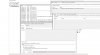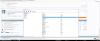Yes the site works in changing the vbs to vbe, but the vbe file runs into the same problem of getting the Windows prompt "How do you want to open this file?".
-
-
ThatOldGuy Notebook Virtuoso
Did you just update to Windows Fall Creators update? could be linked like @MogRules said.
Just read that: "Microsoft Ending Windows PowerShell 2.0 Support with Windows 10 Fall Creators Update"
You can download Powershell 5.0 from Microsoft. Many computers don't automatically have it
https://www.microsoft.com/en-us/download/details.aspx?id=50395hmscott likes this. -
On another note. I had to disable secure boot for something I was testing and it wasn't auto setting the undervolt when I logged in anymore. I turned secureboot back on and it seemed to fix the issue and the undervolt is being reapplied automatically. I won't pretend to know why. -
I still have Windows 10 version 1703 which isn't the Fall Creators Update. And I have Powershell version 5.1. I'll play around with my computer a bit more to see if I can get it to work again but at the moment I'm stumped.
Also wanted to add, the "How do you want to open this file?" prompt comes up when I run the vbs file from the task scheduler. If I try to run the vbs file directly, it does nothing.Last edited: Oct 30, 2017hmscott likes this. -
ThatOldGuy Notebook Virtuoso
Edit: didn't work. Typed before i tried -
ThatOldGuy Notebook Virtuoso
You can launch Powershel with Task Scheduler and run the ps1 file the same way. Downside is powershel window will appear on every boot-up for a few seconds
chinhchilla and hmscott like this. -
I found this XTUCli command line method separately from this thread and use it daily to set turbo short/long power limits -which are not persistent after shutdown or sleep and which Throttlestop can't change (some weird cTDP thing implemented on the 3940XM that wasn't on any of the other Ivy Bridge CPUs I've overclocked)
If you add -Windowstyle Hidden to the Add arguments field the blue screen only shows for a fraction of a second
Here's the script that's run via task scheduler on every startup and resume:
A simple .bat with the xtucli commands also worked when I tested itCode:$status = get-service -name "XTU3SERVICE" | Select-Object {$_.status} | format-wide if ($status -ne "Running") { start-service -name "XTU3SERVICE"} & 'C:\Program Files (x86)\Intel\Intel(R) Extreme Tuning Utility\Client\XTUCli.exe' -t -id 48 -v 90.0 & 'C:\Program Files (x86)\Intel\Intel(R) Extreme Tuning Utility\Client\XTUCli.exe' -t -id 47 -v 95.0 sleep 30 stop-process -id $PID -forceGeforce2go, ThatOldGuy and hmscott like this. -
Try to change the user account to "SYSTEM" in the Task Scheduler. Worked for me.
![[IMG]](images/storyImages/GLCaxDS.png) hmscott and ThatOldGuy like this.
hmscott and ThatOldGuy like this. -
I'm having issues with undervolt sticking after multiple reboots.
I start with stock voltage. I restart, script runs fine and my undervolt is set -125mV. Intel XTU also automatically undervolts the cache voltage the same value as well. I restart, this time the core voltage is set back to normal, however cache voltage still remains at -125mV. I restart again, and nothing changes, core voltage reset and cache voltage still -125mV. Only if I go back to Intel XTU myself, set everything to zero offset, does the next restart properly set the core voltage undervolt. When I first used Intel XTU, I don't remember the cache voltage being offset automatically. Does anyone know why this might be?
$status = get-service -name "XTU3SERVICE" | Select-Object {$_.status} | format-wide
if ($status -ne "Running") { start-service -name "XTU3SERVICE"}
& 'C:\Program Files (x86)\Intel\Intel(R) Extreme Tuning Utility\Client\XTUCli.exe' -t -id 34 -v -125
sleep 4
stop-process -id $PID -force
command = "powershell.exe -nologo -command C:\undervolt.ps1"
set shell = CreateObject("WScript.Shell")
shell.Run command,0
EDIT.
I haven't figured out a fix. I've actually just switched to ThrottleStop, I set up a task and it opens minimized to the notification area.Last edited: Nov 17, 2017 -
Is this still working?
Because I updated XTU to the latest version, and it seems that as soon as I open XTU without any script, it applies automatically the last under/overvolt settings I saved even after a computer restart?hmscott likes this. -
EDIT; Nope still broken, still trying to find a fixLast edited: Nov 22, 2017ThatOldGuy, bbot3k and hmscott like this.
-
EDIT 2:
Ok definitely fixed it now. Here's the deal you do not need a trigger nor do you need powershell or any script. Go into XTU, configure your undervolt and save your profile. Once this is done go into task scheduler, add a new task, add from the XTU folder the "XTU Service". No triggers are needed, select option "run only when users are logged on" and "run with highest privledges". If you want a comparison look at how AW Command center and AW surround sound are configured. Once the XTU service is loaded XTU will automatically set the undervolt profile saved in it. I've tested this with multiple shutdowns and reboots and logouts. So far my profile has "stuck" every time. I am using HWInfo to monitor voltage and am not directly opening XTU in any way.
Let me know if that works everyone!Last edited: Nov 24, 2017ThatOldGuy, bbot3k and hmscott like this. -
ThatOldGuy Notebook Virtuoso
Great, it seems like Windows updates have broken the powershell scripts. But XTU has been updated to be a little better toohmscott likes this. -
Remove any triggers at login or anything and just let the service run, go look at how the other Alienware services are configured. I got that message when I had multiple triggers and once removed that message went away. This is exactly how mine is configured:
Attached Files:
Last edited: Nov 27, 2017 -
-
thanks, I will try that
-
Wanted to give an update and say that it does still occasionaly break but it appears to be related to forced shut downs using the power button. If this happens reload the profile in XMP and it should go back to normalhmscott likes this.
-
I tried but when I open my lap the voltage has been reset to zero. It's seem like the file undervolt.vbs does not work
Yah. It probaly work for me. Thanks you so much! -
I have seen a pattern where a forced or partial shutdown from hibernate / other will cause the values to be lost until XTU has been reopened. So far I've used mine for the better part of 2 weeks and haven't had to reset anything yet.hmscott likes this.
-
1. After running this command, will i choose Yes or Yes to All?
2. When the CPU is undervolted, which value is actually the voltage offset, IA Offset or LLC/Ring offset? Because sometimes, just LLC/Ring offset shows the undervolt value but i dont think the CPU is actually undervolted
![[IMG]](images/storyImages/gzUMta6.png) Last edited: Dec 20, 2017
Last edited: Dec 20, 2017 -
ThatOldGuy Notebook Virtuoso
1) Either works
if you are on Fall Creator's update, PowerShell is no longer reliable some say here.
2) Use HWiNFO64 for hardware monitoring. Both Ring and Core are offset by intel XTU. -
...
-
Can you please idiot proof the explanation of the steps? I don't know what I'm doing. How do you "run" the first notepad file in powershell. What do you do after you run Set-ExecutionPolicy RemoteSigned?
The execution policy helps protect you from scripts that you do not trust. Changing the execution policy might expose
you to the security risks described in the about_Execution_Policies help topic at
http://go.microsoft.com/fwlink/?LinkID=135170. Do you want to change the execution policy?
[Y] Yes [A] Yes to All [N] No [L] No to All - Suspend Help (default is "N"):
Huh?!!! What do I do here? You never say. I make the next notepad file and use task scheduler. I don't see Run with highest privileges anywhere. I still make the task. Then I relog. Nothing happens. -
- The .ps1 file is a powershell file, you run it just by right-clicking on it and open it by window powershell (in Windows 10)., the same as when you run a normal text file by opening it in notepad.
- After executing the command Set-ExecutionPolicy RemoteSigned, you should choose [A] Yes to All.
- Run with highest privileges option appears in the property dialog of your created task. Look for your created task in the Task Scheduler Library, right-click on it > Properties, the option should be in the General tab. Here you can also edit the your created task's settings.
P/s: Just follow step by step carefully!Last edited: Dec 26, 2017 -
I got some mini update from window and now task schedule is not working with both of your ways. Do you have any idea now?
-
i dont know why you guys use powershell and make everything so hard.i just used throttlestop 850 and created a task to start every time and is working every time on my alienware 15 r3. undervolting -150mv stable.
-
https://imgur.com/a/QqEzN
It's seem like XTU does not work![[IMG]](images/storyImages/Untitled.png)
https://imgur.com/a/QqEzN
Last edited: Dec 30, 2017 -
ThatOldGuy Notebook Virtuoso
It does. CUPID is stupid. HWiNFO64 will show you real data
Attached Files:
-
-
I saw the problem. It always resets the voltage if i shut down then starting laptop while restarting does not reset the voltage. Do you have any idea for this?
-
ThatOldGuy Notebook Virtuoso
Not really. It never came up, but what laptop are you running?
I would just try Throttlestop. I can't really diagnose the problem without replicating it. The undervolt script just works every time even after Fall creators update on my Laptop -
Thanks u! The probblem was solved.
-
Thank you for this post. Unfortunately the method in this post only applies to boot from a full shutdown, but not resuming from sleep. It also did not address the situation of cold boot on battery and resume from sleep on battery.
I did more reading about making XTU settings stick after resuming from sleep. The Powershell (.ps1) script is the same. All you need to do is to create two more tasks in task scheduler to run the script - reference:
https://www.reddit.com/r/Surface/comments/63orso/solution_for_undervolting_settings_not_sticking/
1. Follow steps (1) to (6) in the original post here to create .ps1 and .vbs files
2. Follow step (7) to set up task scheduler to run .vbs script on boot from full shutdown.
NOTE:
(A) Towards the end of "create basic task" wizard, check "open the properties dialog for this task when I click Finish", then click "Finish" button ....
![[IMG]](images/storyImages/Clipboard02.jpg)
(B) Under "General" tab, check "run with highest privilege" and click "OK" ....
![[IMG]](images/storyImages/Clipboard03.jpg)
NOTE: I did not find any difference whether to choose "run only when user is logged on (or not)", and whether the task is configured for "Windows 10" or "Windows Vista / server 2008"
(C) Under "Conditions" tab, uncheck "start the task only if the computer is on AC power" and click "OK"
- this *should* allow task to run no AC on battery power only (but see later)
![[IMG]](images/storyImages/Clipboard06.jpg)
After all changes made and all "OK" buttons pressed, you shall be prompted to enter password to verify these changes.
(D) Now create two new tasks:
1) In task scheduler, click "create task"
2) Under "Trigger" tab, click "New"
3) "Begin the task" - choose "On an event"
4) Choose "Basic"
"Log" - choose "System" from dropdown menu
"Source" - choose "Kernel-power" from dropdown menu
"Event ID" - 107
![[IMG]](images/storyImages/Clipboard07.jpg)
5) Go back to complete steps (B) (you have to make up a name for this task) and (C)
6) After all changes made and all "OK" buttons pressed, you shall be prompted to enter your password to verify the new task
7) Go back to step (1) above to create the second new task .....
-> step (4)
Choose "Basic"
"Log" = "system"
"Source" = "Kernel-power"
"Event ID" = 507
8) Complete all the other steps up to (6)
NOTE:
Event ID 107 = wake from sleep
Event ID 507 = wake from connected standby
-------------------------------------------------------------
I did extensive testing of these tasks. My XTU undervolt numbers are -0.06V for CPU / cache and GPU (Core M 7Y30). I use CPUID HWMonitor to confirm voltage settings. I also tested the .ps1 and .vbs scripts to make sure they work properly by running them in command prompt and powershell respectively.
To test the scheduled tasks, I use XTU to remove undervolting and revert to default (-0.00V), shutdown or put the laptop to sleep (I do not use hibernate), then reboot / wake from sleep to let the undervolt script run.
The interesting findings are:
1) Everything work perfectly when the laptop is plugged in AC
2) The tasks do not work when the laptop is unplugged on battery power only (both boot from shutdown and wake from sleep don't work).
However, I found that if I set the undervolt numbers by XTU, then perform the shutdown / reboot or sleep / wake while the laptop is unplugged on battery power only, the undervolt settings would always stick. I have been testing this everyday for three months and no faults so far. Relying on XTU alone without the scripts and scheduled tasks, the undervolt settings did not stick in 30% of instances, mostly wake up from sleep.Last edited: Jan 23, 2018 -
I'm still playing around with this, but on my laptop I always type password to login after waking up from sleep. There is Security-Auditing 4624, which means a successful login, that I think we can use as an additional check to run the script.
-
Thank you ThatOldGuy. I just set this up on my HP Spectre x360 Kaby Lake refresh on the Fall Creator's update, and it is working perfectly. I'm undervolting for thermals. It helps. I configured two triggers in the Task manager-- on Initiate Session and Unlock Workstation, and the task runs after waking from sleep and returning from hibernation. I would get unpredictable results running the XTU directly. Sometimes it would change the System Agent Offset and GT Agent offset values without me asking it to. This script avoids that problem as well. Perhaps this is a bug with XTU and the new CPUs. In any case, this solution ideal.
One of the best things about Windows is PowerShell.hmscott likes this. -
Worked.
I need vbs script to auto overlock And changed iccmax
please help meLast edited: Feb 14, 2018 -
Why is this necessary? Just add a shortcut in "shell:startup" or as mentioned here configure the service only to run on startup. This seems waaaay needlessly overcomplicated. Am i missing something?
-
ThatOldGuy Notebook Virtuoso
@tetraguy posted something for Overclocking HK cpus with scripts. I don't write anything I cannot test myself (I do not have overclock-able cpu right now)
if you purely want VBS script, the full code list for settings are on page 5 in this thread, and just overclocking settings on the first page of @tetraguy's guide (right after step 12).
- -t -id 48 -v 45 means Power Limit 1 = 45W
- -t -id 47 -v 60 means Power Limit 2 = 60W
- -t -id 29 -v 39 means 1 Active Core = 3.9Ghz
- -t -id 30 -v 38 means 2 Active Cores = 3.8Ghz
- -t -id 31 -v 36 means 3 Active Cores = 3.6Ghz
- -t -id 32 -v 35 means 4 Active Cores = 3.5Ghz
- -t -id 76 -v 36 means Cache Frequencie = 3.6Ghz
- -t -id 79 -v 0 means Offset Voltage = 0
To have multiple operations in the script:
$status = get-service -name "XTU3SERVICE" | Select-Object {$_.status} | format-wide
if ($status -ne "Running") { start-service -name "XTU3SERVICE"}
& 'C:\Program Files (x86)\Intel\Intel(R) Extreme Tuning Utility\Client\XTUCli.exe' -t -id XX -v XX
& 'C:\Program Files (x86)\Intel\Intel(R) Extreme Tuning Utility\Client\XTUCli.exe' -t -id XX -v XX
& 'C:\Program Files (x86)\Intel\Intel(R) Extreme Tuning Utility\Client\XTUCli.exe' -t -id XX -v XX
............. etc
sleep 4
stop-process -id $PID -force
Yup, Also something to do when you feel like tinkering around. Don't know why you would need this with a bios that has advanced options... - -t -id 48 -v 45 means Power Limit 1 = 45W
-
Wait, Yup I am missing something, or Yup it's that simple? Haha I don't understand your reply.
/e: I'm referring to this method:
Last edited: Mar 7, 2018 -
Hello,
Do you know how I can apply other settings in XTU ? I need to disable this option :
![[IMG]](images/storyImages/1523883842-screenshot-1.png)
Thanks ! -
ThatOldGuy Notebook Virtuoso
In a script? Why?
these are the turbo boost codes:
48 Turbo Boost Power Max 45W
47 Turbo Boost Short Power Max 56W
49 Turbo Boost Short Power Max Enable 1
66 Turbo Boost Power Time Window 28Seconds
This Works to disable Turbo Boost Short:
$status = get-service -name "XTU3SERVICE" | Select-Object {$_.status} | format-wide
if ($status -ne "Running") { start-service -name "XTU3SERVICE"}
& 'C:\Program Files (x86)\Intel\Intel(R) Extreme Tuning Utility\Client\XTUCli.exe' -t -id 49 -v 0
sleep 4
stop-process -id $PID -force -
Hey, thanks for the useful thread! I made a few changes to the script so that it waits for the undervolts to apply rather than calling sleep:
$xtu = "C:\Program Files (x86)\Intel\Intel(R) Extreme Tuning Utility\Client\XTUCli.exe"
$status = get-service -name "XTU3SERVICE" | Select-Object {$_.status} | format-wide
if ($status -ne "Running") { start-service -name "XTU3SERVICE"}
$procs = $( Start-Process -FilePath $xtu -PassThru -WindowStyle Hidden -ArgumentList "-t", "-id", "34", "-v", "-100";
Start-Process -FilePath $xtu -PassThru -WindowStyle Hidden -ArgumentList "-t", "-id", "83", "-v", "-100")
$procs | Wait-Process
exit
This way, we don't need to wait for the entire 4 seconds. Then, in Task Scheduler, simply choose to execute PowerShell.exe and then with the following arguments:
-WindowStyle Hidden PATH_TO_SCRIPT\xtu.ps1
The -WindowStyle Hidden basically runs the script without opening a window at all. I checked with reboots, shutdown, and wake from sleep, and it looks like these settings will stick.
Hope this helps!Sen7inel, sahil04, pathfindercod and 1 other person like this. -
Hey guys.
First of all big thanks for the informations to auto apply the intel XTU Setting.
I want to auto apply this settings to undervolt my 4790K (HTPC):
![[IMG]](images/storyImages/2018-06-0317_03_37-Greenshot.png)
Which IDs is for the setting:
Turbo Boost Max = "78 W"
Processor Current Limit: = "78 A"
Turbo Boost Short Power Max ="85 W"
CPU VCore Offset = "- 0.950"
Turbo All Cores
Big thanks for help.Last edited: Jun 4, 2018hmscott likes this. -
This helped me guys to load your Profile of XTU!: https://gist.github.com/michael-baker/f3962ba8d21ebd680b8e76c20eaa48c1
01. Start Intel XTU & set & apply your own Profile.
02. Start cmd.exe and write "cd C:\Program Files (x86)\Intel\Intel(R) Extreme Tuning Utility"
03. Write into cmd.exe "XtuCLI.exe -i all"
04. After that, go to path (windows explorer) "C:\XTU_xmlFiles" and open the file "Tuning.txt".
05. Now you see all ids for your custom profile and take the informations for your own script.
Have fun & good luck ^^Last edited: Jun 5, 2018 -
Thanks for sharing. Welcome to the community.Normimb, hmscott and Matthias Mahler like this.
-
If anyone interested for the Script & Task Sheduler example (include triggers for "after boot", "after sleep" & "after awake" & agrument "hidden"): https://drive.google.com/drive/folders/15Enx-oOHZ1AZdz1wczZ8haWFt4jR-d8Z?usp=sharing
hmscott likes this. -
Thank you for the welcome and this great community and the great and also the professional reviews!
-
6.|THE|1|BOSS|.9 Notebook Evangelist
Seems like to share this ps1 code here in case someone wanted to play with BCLK for 6700HQ as TS doesn't provide an option to change BCLK ..only XTU provide this option
 simply copy it on a notepad and then rename the extension file from .txt to .ps1
simply copy it on a notepad and then rename the extension file from .txt to .ps1

Here :-
:-
$status = get-service -name "XTU3SERVICE" | Select-Object {$_.status} | format-wide
if ($status -ne "Running") { restart-service -name "XTU3SERVICE"}
& 'C:\Program Files (x86)\Intel\Intel(R) Extreme Tuning Utility\Client\XTUCli.exe' -t -id 34 -v -155
& 'C:\Program Files (x86)\Intel\Intel(R) Extreme Tuning Utility\Client\XTUCli.exe' -t -id 1 -v 102.700
& 'C:\Program Files (x86)\Intel\Intel(R) Extreme Tuning Utility\Client\XTUCli.exe' -t -id 79 -v -155
& 'C:\Program Files (x86)\Intel\Intel(R) Extreme Tuning Utility\Client\XTUCli.exe' -t -id 59 -v 11,5
sleep 2
stop-service -name "XTU3SERVICE"
sleep 4
stop-process -id $PID -force
Thanks to @ ThatOldGuy for providing this amazing idea Vasudev, ThatOldGuy and hmscott like this.
Vasudev, ThatOldGuy and hmscott like this. -
Hello sir. Im sorry to ask. But how do you exactly do step 4?
-
1. Thank you for this powershell script!
2. In order for this to work I had to Set-ExecutionPolicy Unrestricted in Powershell, otherwise the .ps1 woudn't execute through Task Scheduler.
3. I had to stick my .ps1 in a path containing folders named without spaces. Tried single and double quotes around my path, no dice.
Hopefully this helps someone -
Cant i just go into XTU and go into pairing and automatically have it sync with powershell.exe and then have XTU open when computer starts up in task manager, makes it easier. Would this possibly be bad for the computer, so far i have found luck, only time i didnt is when i went to update to 1803 for windows. but i just did it all over again
hmscott likes this.
How to automatically under-volt in XTU without opening it
Discussion in '2015+ Alienware 13 / 15 / 17' started by ThatOldGuy, Mar 3, 2017.
![[IMG]](images/storyImages/6d5eada4b9c2ec5b59a71aa659ee03c25dcc9337.png)